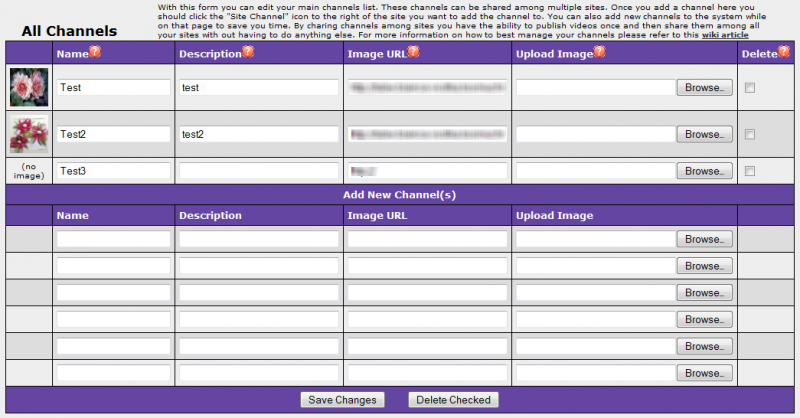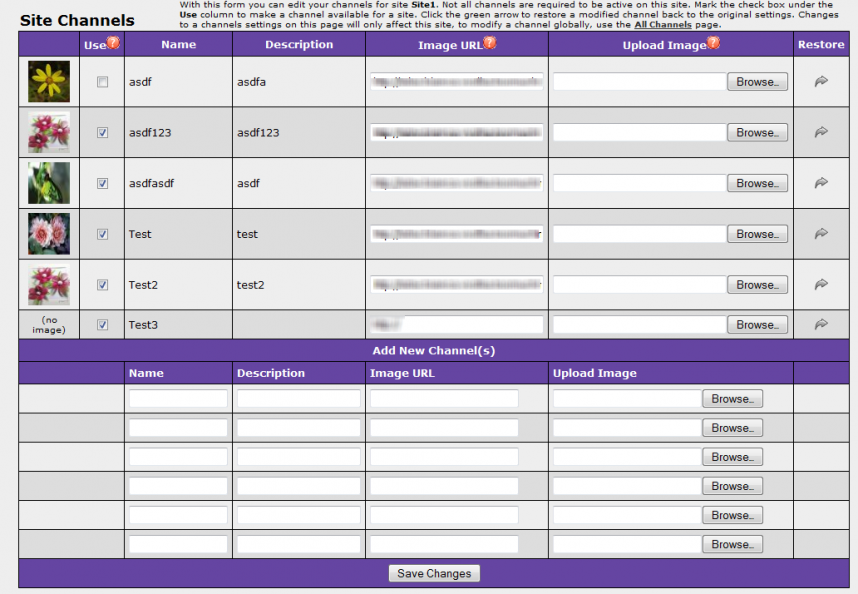|
|
| Line 20: |
Line 20: |
| | | | |
| | For the channels added under the All Channels, you need to check the Use column in the site's channels under the site you want them to appear on. | | For the channels added under the All Channels, you need to check the Use column in the site's channels under the site you want them to appear on. |
| − | ** Restore column
| + | * Restore column |
| | *** If the arrow is green, then you can restore the channel back to its original settings. | | *** If the arrow is green, then you can restore the channel back to its original settings. |
Revision as of 15:08, 24 February 2010
All Channels
This is what your All Channels page should look like with one or more channels added. 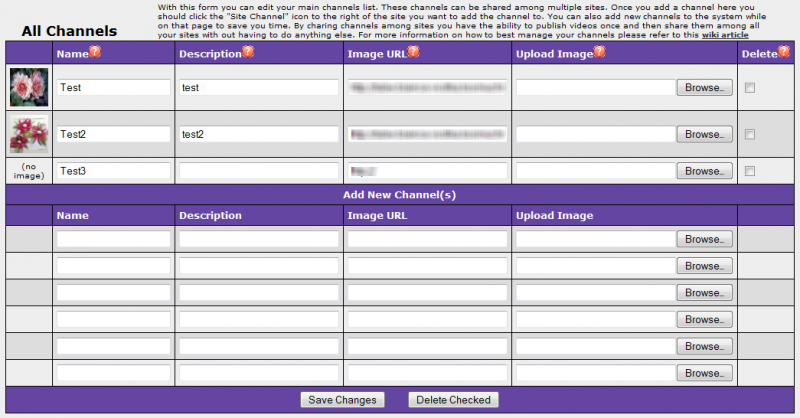
- This page shows all the channels for all your sites.
- On this page you can delete, add, and make changes to channels.
- To delete channels, you need to check the Delete check box in the right most column, then click "Delete Checked" at the bottom of the table.
- To add channel(s), just fill out the Name, Description, either Image URL or Upload Image to as many channels you want to add, then click Save Changes at the bottom of the table.
- Image URL column is for images on the internet.
- Upload Image column is for uploading image from your computer.
Site Channels
This is what your Site Channels page should look like with one or more channels added.
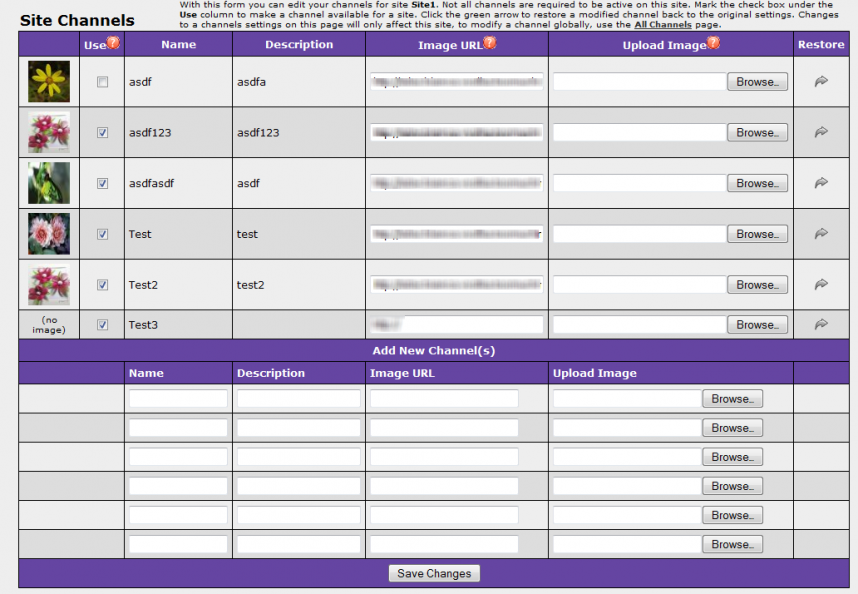
- The delete column is replaced with the restore button on this page. In addition the use column is added.
- Use column
- If the channel was added under the site's channel, then the Use column will be checked after saving changes. You can still check the Use column for the other sites that will have the same channel.
For the channels added under the All Channels, you need to check the Use column in the site's channels under the site you want them to appear on.
- Restore column
- If the arrow is green, then you can restore the channel back to its original settings.