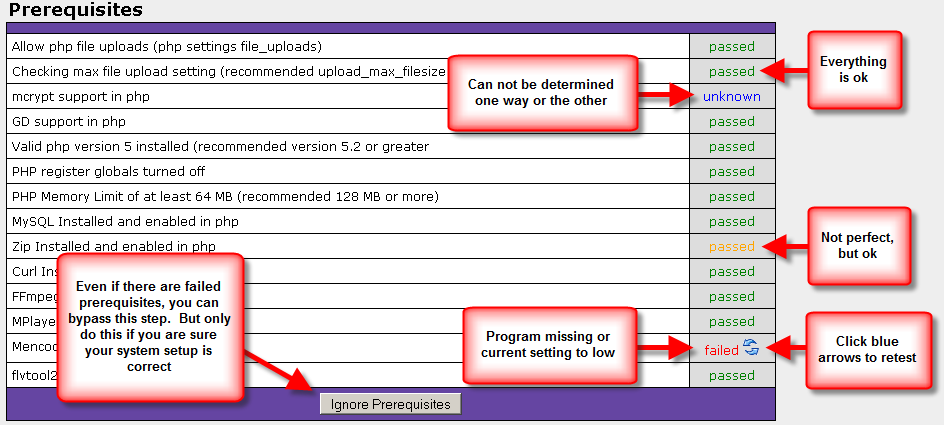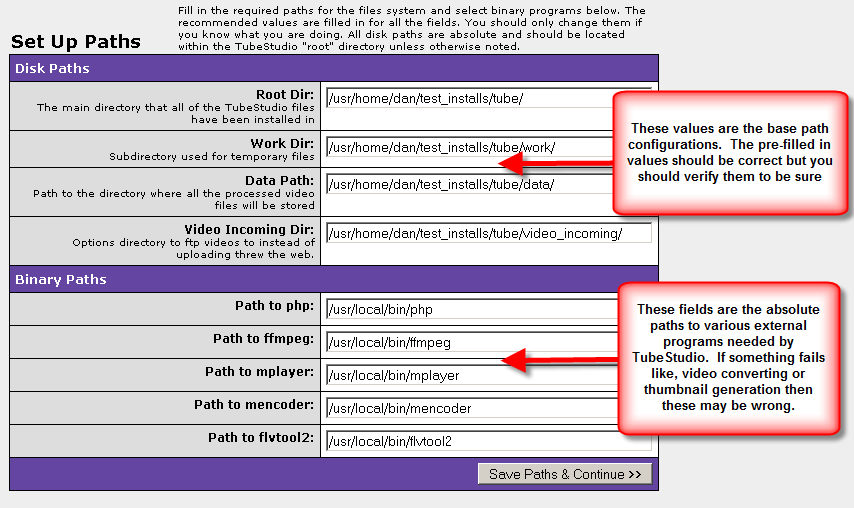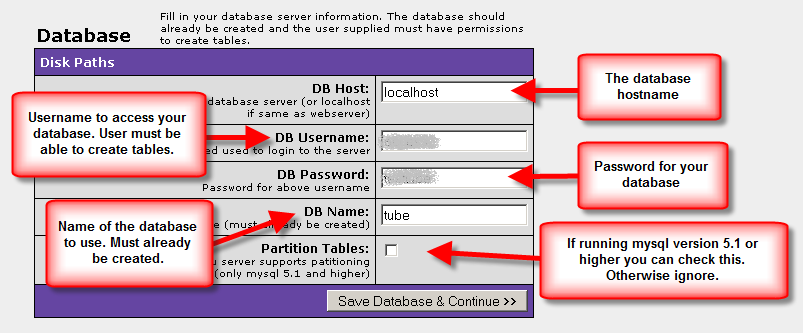Difference between revisions of "TubeStudio Installation Instructions"
| Line 116: | Line 116: | ||
=== Paths === | === Paths === | ||
| − | [[Image:Screen_cap-path.png|frame|center||||Figure 1. | + | [[Image:Screen_cap-path.png|frame|center||||Figure 1.2 - TubeStudio Web Installation - Paths]] |
The paths page is where you will set up the default directory and system binary paths. The installer will make an attempt to figure out your current location and and the paths to the current binaries. | The paths page is where you will set up the default directory and system binary paths. The installer will make an attempt to figure out your current location and and the paths to the current binaries. | ||
| Line 138: | Line 138: | ||
=== Database === | === Database === | ||
| − | |||
| − | + | [[Image:Screen_cap-database.png|frame|center||||Figure 1.3 - TubeStudio Web Installation - Database]] | |
| − | |||
| − | |||
| − | |||
| − | |||
| − | |||
| − | |||
| − | |||
| − | |||
| − | |||
| − | + | Use the provided form to enter in your database information. | |
| + | * DB Host | ||
| + | ** The hostname or IP of your database server. If the database is on your current server you should use localhost or 127.0.0.1 instead. | ||
| + | * DB Username | ||
| + | ** The username for the database server provided above. This user must already have access to an existing table that will be used for TubeStudio. This user should all all the normal permissions of a database user including permissions to create tables. It is highly recommended that you do not use the root database user. | ||
| + | * DB Password | ||
| + | ** Password for above username | ||
| + | * DB Name | ||
| + | **The name of the database (must already be created) | ||
| + | * Partition Tables | ||
| + | ** Check this if you server supports table partitioning. Only servers with MySQL 5.1 and higher will have support for this. Even if you have the correct version there is a chance that this could be disabled. If your server supports this it is highly recommended that you turn it on as it will greatly increase performance for larger tables. | ||
| − | + | It is very important that you do not have programs like CPanel running. If you have no choice but to have it on your server then you should ensure that an functionality that alters database setups is disabled. | |
| − | |||
| − | |||
=== Program === | === Program === | ||
Revision as of 15:31, 23 February 2010
TubeStudio
|
|---|
Below are the instructions for self installation of Too Much Media's TubeStudio. There are two installation procedures: the server installation and the web installation. If you are unfamiliar with using ssh you should have your system admin or your hosting provider complete those steps for you.
Server Instructions
The quick installation contains a simple list of instructions and expects the installer to be able to follow an on screen prompts and questions as well as configure any needed systems on the server.
Download
Download TubeStudio to the web server that will run your tube sites. Example:
wget https://clients.toomuchmedia.com/tubestudio.tar.bz2
If you get a wget comand not found message use this instead:
fetch https://clients.toomuchmedia.com/tubestudio.tar.bz2
Unzip
Unzip the compressed archive. Example:
tar -xzf tubestudio.tar.bz
Install
Run the install.sh script from within the new directory (called tube by default). Example:
cd tube sh install.sh
Web Server
Below is a sample configuration for Apache. The example may work exactly as is (after you update the domain and paths) but there is no way to be sure. If you are unfamiliar on how to properly configure your web server you should ask your hosting company to assist you with this step.
There are a lot of possible Apache settings you could use but we only have the minimum required. It is very important that your server is setup to follow symbolic links and allows .htaccess files to be used. We accomplish this with the following parameters:site:
- Options FollowSymLinks
- AllowOverride All
These should work for most servers. If you get an issue with SEO links not working correctly or unusable video download link then these are probably not configured correctly for your server.
Admin Site
The Tube admin runs from its own hostname. If you already have a primary tube site domain you can just create a sub domain called admin. The document root of the admin domain should point to /path/to/tube/www/. So if you installed TubeStudio in the directory /home/domains/tube/ then you would make the document root /home/domains/tube/www/.
If we assume that your desired admin hostname is myadmin.mytubesite.com and the path to the root TubeStudio directory is /home/domains/tube/ then the following would be the typical configuration for Apache:
<VirtualHost *:80>
ServerName myadmin.mytubesite.com
DocumentRoot /home/domains/tube/www
<Directory /home/domains/tube/www >
Options FollowSymLinks
AllowOverride All
</Directory>
</VirtualHost>
Tube Sites
TubeStudio can support multiple sites by default. Each one will use the same set of scripts located in /path/to/tube/site_scripts/. The easiest way to set up a new domain site is to make the site_scripts directory the document root for all tube sites. If you host does not support multiple domains using the same document root then you can give each domain its own document root and then create a symlink for all the needed files from the the domains document root to the site_scripts directory. You can Either symlink the entire directory or all the files within the directory.
If we assume that the hostname for your first tube site is mytubesite.com and the path to the root TubeStudio directory is /home/domains/tube/ then the following would be the typical configuration for Apache:
<VirtualHost *:80>
ServerName mytubesite.com
DocumentRoot /home/domains/tube/site_scripts
<Directory /home/domains/tube/site_scripts >
Options FollowSymLinks
AllowOverride All
</Directory>
</VirtualHost>
Web Instructions
After pointing your web browser to the URL you already set up for TubeStudio Admin you will see the TMM graphical installer. Each pages will displayed detailed information about how to complete the current steps. Most of the information is automatically filled in for you. But you should verify that it is correct before continuing.
Prerequisites
The Prerequisites page checks your servers current settings and verifies they it meets the minimum requirments to install and run TubeStudio. Each test will give you one of the following messages:
| passed | You meet or surpass the minimum requirement |
| passed | You meet the minimum requirement but it is recommended you increase the value |
| unknown | The program may be installed but can't be guaranteed. Most likely the program is not in the Web Servers path (Most of the time this is ok, as long as it is in the path of the user that installed the physical files). |
| failed | Mminimum requirement not met. Item has to be resolved before installation can continue |
Somtimes one or more failed prerequisites will cause others tests to fail. For example, if php is not in the path of your webserver then most of the php related checks will fail even if they are in fact set correctly.
Paths
The paths page is where you will set up the default directory and system binary paths. The installer will make an attempt to figure out your current location and and the paths to the current binaries.
Disk Paths
TubeStudio will uses these paths for all file system operations. It is recommended that you use the default paths and only more advance users with a specific goal in mind should adjust them. You should not alter these paths once the installer is complete and these paths are saved to the configuration file. If you have a specific reason for needing to adjust a path after the installation is done you should put in a support ticket with TMM and we can assist you with any questions or problems that may come up with altering these settings.
All the paths are built of of the Root Dir path by default and all the default directories have also already been created. All paths except 1 should be absolute. The Thumbnail Web Dir path is just the web accessible part of the Thumbnail Dir path.
For example, if your is:
/path/to/tube/www/thumbs/
Then the Thumbnail Web Dir is just:
thumbs/
Since that is the part a web browser would use to access it.
Binary Paths
The binary paths are the the paths to the external programs that TubeStudio needs to use to perform tasks such as video conversion, screen capture generation, and fetching information about about a video file. Be default the correct paths should be filled in. If instead you see just a program name for any of the paths then chances are the application is not in the path for the user your web serve runs as or the program is not installed. If this is the case then you should check with your host and make sure that they are installed and/or find out what the paths are for programs not installed in the normal system path.
Database
Use the provided form to enter in your database information.
- DB Host
- The hostname or IP of your database server. If the database is on your current server you should use localhost or 127.0.0.1 instead.
- DB Username
- The username for the database server provided above. This user must already have access to an existing table that will be used for TubeStudio. This user should all all the normal permissions of a database user including permissions to create tables. It is highly recommended that you do not use the root database user.
- DB Password
- Password for above username
- DB Name
- The name of the database (must already be created)
- Partition Tables
- Check this if you server supports table partitioning. Only servers with MySQL 5.1 and higher will have support for this. Even if you have the correct version there is a chance that this could be disabled. If your server supports this it is highly recommended that you turn it on as it will greatly increase performance for larger tables.
It is very important that you do not have programs like CPanel running. If you have no choice but to have it on your server then you should ensure that an functionality that alters database setups is disabled.
Program
This page lets you set the final information needed for the TubeStudio installer. The most important part of this step is setting your TMM Product Code. A proper code is required for activation and future upgrading for TubeStudio. By entering in your correct TMM Product Code You will activate your copy of TubeStudio and be supplied with a TMM Client login which will allow you full access to the TMM Support system. This code is also needed by the upgrade system in order to correctly identify your installation and provide you will all the needed files when upgrading. Changing or altering this code after installation will break your system.
Finish
This page will present you with all the information that will be written out to the configuration files. You should verify that all the settings are correct and then click Save to finish the installation.
Install Completed
Once your installation is completed you will be presented with a default administration username and password. You should use these login credentials to gain access to your now setup TubeStudio admin and creating any additional accounts from the Users admin.
Common Problems
Missing config.php file
This indicates that you did not run the install.sh script from the root directory of TubeStudio. You will often see an error like this:
include_once(/home/path/to/tube/www/../includes/config.php) [function.include-once]: failed to open stream: No such file or directory