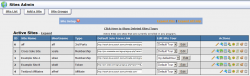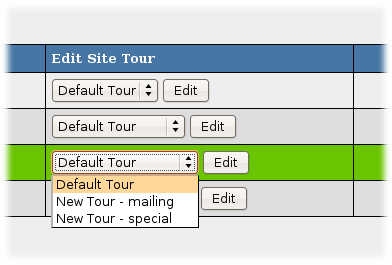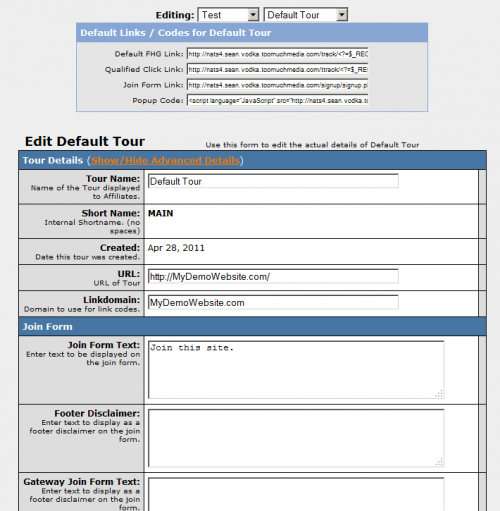New NATS4 Sites Admin
From TMM Wiki
Jump to navigationJump to searchThe NATS4 Sites Admin cleans up the site action icons. The table below lists the differences between the NATS3 and NATS4 action icons.
| Name | NATS3 | NATS4 | Notes |
|---|---|---|---|
| Edit Site Details | |||
| Edit Sign-up Form Templates | |||
| Duplicate Site | NATS4 no longer supports this option. | ||
| Configure Default Payouts and Enabled Options | See Programs Admin, the Commissions Tab | ||
| Setup Cascades | |||
| Show All Active Members | Use The Members Admin Search in NATS4 | ||
| Show All Expired Members | Use The Members Admin Search in NATS4 | ||
| Profit/Loss Report | Use The Reports Admin in NATS4 | ||
| Delete This Site | |||
| Add New Tour | Was In The NATS3 Edit Site Details | ||
| Set Active Programs | Was In The NATS3 Edit Site Details | ||
| Configure Redirects | Was In The NATS3 Edit Site Details | ||
| Edit Site Partners | |||
| Set Join Options |
Site Tours
We moved the options in NATS3's Edit Site page into the Edit Tour page. You can access this page by selecting a tour and clicking the Edit Tour button.
For each tour, you can now change the GeoIP targeting, billers, join options, and other settings. For example: one site can now offer different join options for an email tour and a console tour.
Each tour uses the default tour's settings until you override them. You don't need to change every setting on a new tour's page: just change the settings you want to be different from the default tour.
See Also
- New NATS4 Programs Admin -- Configure affiliate payouts
- New NATS4 Members Admin -- Find members of a site
- New NATS4 Reports Admin -- View a site's profit and loss report
- New NATS4 Configuration Admin -- Send emails on site changes