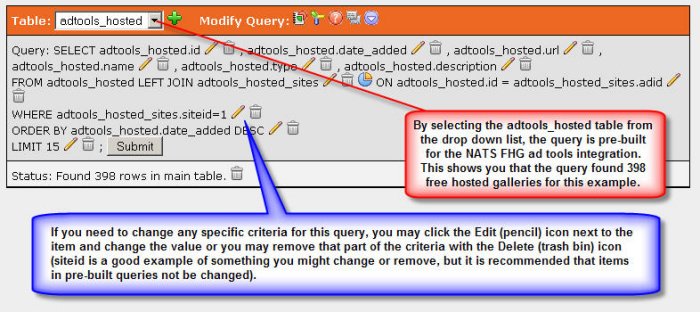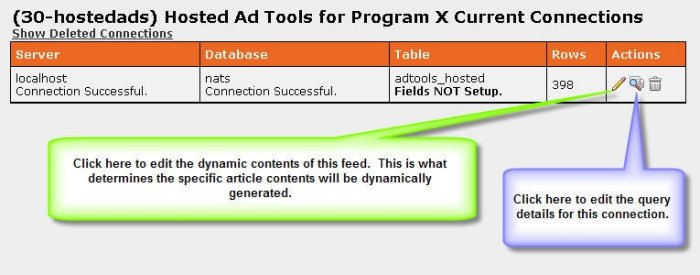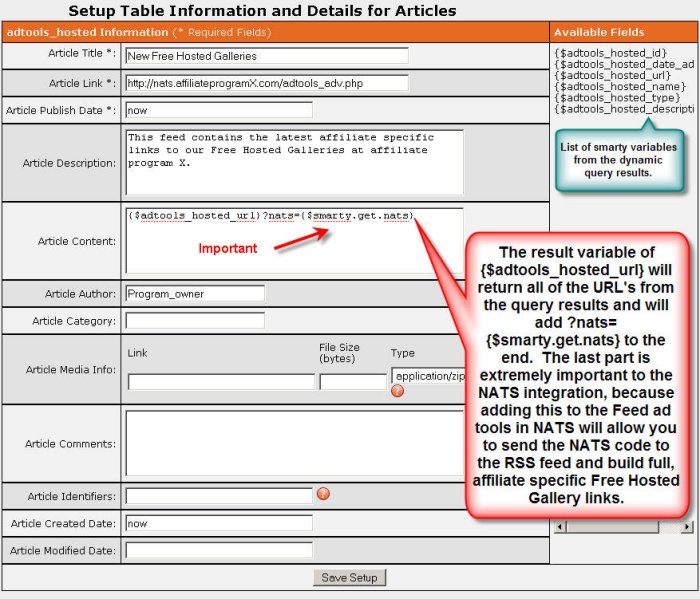Difference between revisions of "Adding RSS Feeds for NATS's Free Hosted Galleries"
m |
(No difference)
|
Latest revision as of 13:19, 16 December 2008
You can create a dynamic feed that automatically publishes affiliate linkcodes through the NATS adtools page.
Creating a new Dynamic Feed
Log into your RSSdish admin interface and click on the Feeds Admin link in the list of admin areas. Click the New Feed button.
Configuring the Database Connection
After you create the new feed, RSSDish takes you to the Feeds Admin list of Dynamic Feeds. Click on the chain-link icon to configure the database.
After you enter your connection data, select your connection from the dropdown list. This expands the connection area giving you a status of your connection. If the connection was made, you'll also see a new area below that lets you specify which database you want to use with this connection. Select your database and you'll see a similar status area for the selected database and a new area below that to select your table -- this is where the NATS integration makes things easy.
Select the built-in Free Hosted Gallery or FHG query for site id 1 and RSSdish automatically generates a query for you that selects all necessary information from the adtools_hosted table and lets you create dynamic content based on those query results. The image below shows you what the query will look like:
After you create your query and test it by clicking the submit button, as seen above, the top of the page displays additional information about the database connection. This shows you the status information for all portions of this database connection and the name of each item. In the image below, the connection is to localhost, the database is nats, and the table we're using is adtools_hosted you'll also notice the text Fields NOT Setup, which is RSSdish's way of reminding us that we haven't clicked the Edit icon and created the feed contents:
Configuring the Article Content
Now that we have established a connection to the database and our query contents, we can now define the contents of this feed by clicking on the Edit (pencil) icon as seen in Figure 2.10. Clicking the Edit icon will display the article details form in Figure 3.1:
While the title, link, publish date, and description are totally up to you and may be anything you wish, the Article Content is important for a feed of this nature. Using the Available Fields list from the right-hand side of the page, you can get the URL to each Free Hosted Gallery found using the query and add the ?nats={$smarty.get.nats} portion to the end. This part is very important -- it lets RSSdish take the affiliate specific NATS code from ad tools of type Feed and attach it to the end of the URL. This lets affiliates get the feed contents with NATS codes specific to their affiliate account, rather than forcing them to handle the NATS code generation or insertion themselves. Once you complete this form, click the Save Setup button at the bottom of the form to save the feed contents.