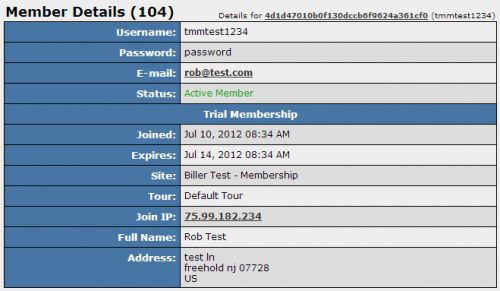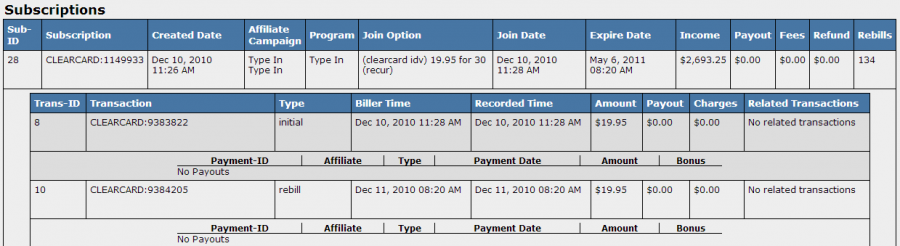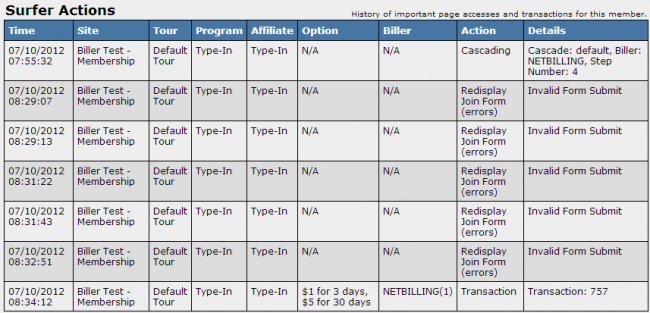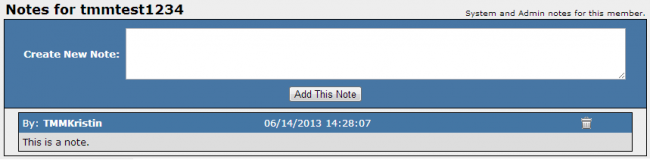NATS4 View Member Details
From the Members Admin, click the View Member details icon from the actions column to view all the details of that member.
Member Details
Information about the member is available immediately in the Member Details Table.
On top of the table, a line reads: Details for [session id] (username). Clicking on the session ID will bring you a page with all of the members who joined (or didn't join) during that session.
- Username - The username of the member
- Password - The member's password
- E-mail - The e-mail the member used to sign up
- Status - Either Active, Expired, or Banned.
Membership Type
- Joined - The member's join date
- Expires - The date the member will (or has) expire(d).
- Site - The site this member joined
- Tour - The tour the member went through
- Join IP - The IP of the member's join
- Full Name - The full name the member used to sign up.
- Address - The member's address.
Subscriptions
The next table shows this member's subscriptions, detailing all aspects.
The top row shows details of the member's join, showing the following information:
- Created Date - the date and time of when the member submitted the pre-join form. This is when the member is created in NATS, before they fill out the join form.
- Affiliate Campaign - name of the affiliate's campaign used for this join.
- Program - The affiliate program associated to this transaction.
- Join Option - The join option chosen by the member.
- Join Date - The recorded date and time of the member's join. Same as the Initial Recorded Time.
- Expire Date - The date of the member's expire.
- Income - Total amount of all of this member's transactions.
- Payout - Total payout from all the member's transactions.
- Fees - Total amount of fees from all the member's transactions.
- Refund - Total amount of refunds from all the member's transactions.
- Rebills - Total number of rebills this member has made.
The second row shows details of transaction(s) and affiliate payout(s):
- Type - The transaction type, ex: Initial or Rebill.
- Biller Time - The time reported by the biller for when the member submitted the join form.
- Recorded Time - The time reported by NATS for when the member submitted the join form. If the 'type' is initial, this column is the same as the very first column's "Join Date".
- Amount - Amount paid by the member for this transaction.
- Payout - Payout earned by the affiliate for this transaction.
- Charges - Biller charges (if any) for this transaction.
- Related Transactions - Any related transactions will be listed here.
Surfer Actions
The surfer actions table lists every step a surfer made on the pre-join to join form.
The details column shows each step the member took while joining. Common Invalid Form Submits include a password or username that is too short, an invalid or already used email, a session expire, etc.
You can also use this for surfers who never actually became members, seeing where they stopped trying to sign up. Surfers who end with a cascade typically get to the biller page, but never filled out the join form.
If you want to view all surfer actions for all sessions, rather than a particular member, check out the Surfer Actions Report.
Notes
Beneath the Surfer Actions table is a place to put Member Notes. Simply type your note and click "Add this Note".
The note will be displayed below, posted with the Admin who entered the note. The note also records the date and time of entering. If you wish, you can delete any note with the trash can icon.
Login Log
Below the note box is the Login Log for this member. The table shows the date and time of every login made by the member.