Difference between revisions of "NATS5 Add Member"
| Line 14: | Line 14: | ||
*'''Custom Fields''': Custom fields that allow you to add any extra information you desire. These fields are optional. | *'''Custom Fields''': Custom fields that allow you to add any extra information you desire. These fields are optional. | ||
<br /> | <br /> | ||
| + | [[File:Add-Member_General.jpg|1200px]]<br /> | ||
Once you have filled out all of the required fields and any extra fields, click the "Add Member" button to add your new active member to a specified site. The member will now appear in the main Members table in the [[NATS5 Member Management|Member Management]] page. | Once you have filled out all of the required fields and any extra fields, click the "Add Member" button to add your new active member to a specified site. The member will now appear in the main Members table in the [[NATS5 Member Management|Member Management]] page. | ||
| − | |||
Revision as of 11:27, 12 July 2019
NATS5 allows users to manually add active member accounts. This feature can be useful if a member join is not processed properly, as you can simply rectify the issue by adding the member manually.
If you wish to add an active member to one of your sites, go to the Member Management page under the Members Admin.
On this page, you will see a list of all the members that are currently active in your NATS. To add a new member account, click the "Add Member" button at the top right of the page.
On the "Add New Member" page, you will see various information fields that need to be defined for the new member. These include:
- Username: The username your member will use to log in to your site.
- Password: The password your member will use to log in to your site.
- Site: Select the site in which the member's account will be active.
- Expires: Input when your member's membership is set to expire.
- Options: Select whether the new member account will be Flagged to find easier in the future, a Trial Member, or Allowed Mailing.
- First Name: The member's first name.
- Last Name: The member's last name.
- Email: The member's desired e-mail address to receive notifications.
- Custom Fields: Custom fields that allow you to add any extra information you desire. These fields are optional.
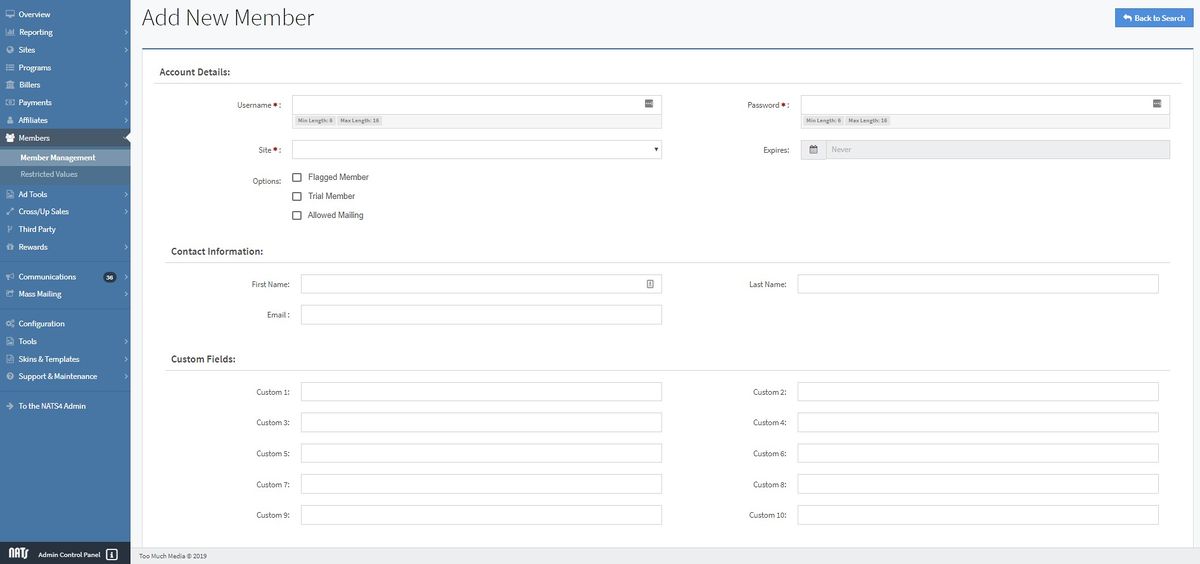
Once you have filled out all of the required fields and any extra fields, click the "Add Member" button to add your new active member to a specified site. The member will now appear in the main Members table in the Member Management page.