Difference between revisions of "TubeStudio User Features"
| Line 7: | Line 7: | ||
==User Profiles== | ==User Profiles== | ||
| + | Here is an example of user profile: | ||
| + | <br>[[File:user_profile.png|858px]]<br> | ||
| + | The profile page shows: friends,the videos you have loaded, your favorite videos, and comments from other users or guests. | ||
| + | ===Friends=== | ||
| + | This section will list the friends the user has on your site. | ||
| + | To add a friend: | ||
| + | * Find a video that he/she added | ||
| + | * Click on the username next to Posted By and it will bring you to their members area | ||
| + | * There are 3 links below the profile and click on the "Add Friend". It will change to "Pending Friend Approval". | ||
| + | * Once the person has approved you then he/she will show under the Friends section of the profile. | ||
| + | |||
| + | ===My Uploads=== | ||
| + | The videos a user has uploaded to the site. | ||
| + | |||
| + | ===My Favorites=== | ||
| + | This section is a list of bookmarks of your favorite videos on the site. | ||
| + | |||
| + | ===Comments for Me=== | ||
| + | This section is for other users to leave comments to the user for different purposes. For example, a different user can ask the user to upload more videos that he/she has because they like it. | ||
| + | |||
==User Comments== | ==User Comments== | ||
==User Comment on Other User's Profile== | ==User Comment on Other User's Profile== | ||
Revision as of 17:31, 3 March 2010
User to User Messaging
User to user messaging is a feature that you can enable through the site's setting. Please refer to TubeStudio Sites Configuration on how to enable or disable user to user messaging. A user can message other users and it will show up like an instant message except it is using messaging. An example of user to user messaging: 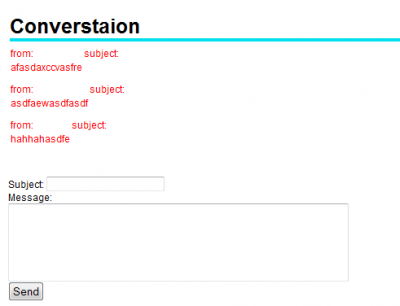
- A user can see a list of their conversations with other users by clicking "View Messages(#)" which is under Members Area.
- The number in parenthesis is how many new messages the member has.
- To view the actual conversation with the other users, click on the username or the subject and it will take you to the conversation.
- The users can change the subject by replying to the message with the new subject and the body. The subject in the list of conversations will show the most recent subject.
User Profiles
Here is an example of user profile:
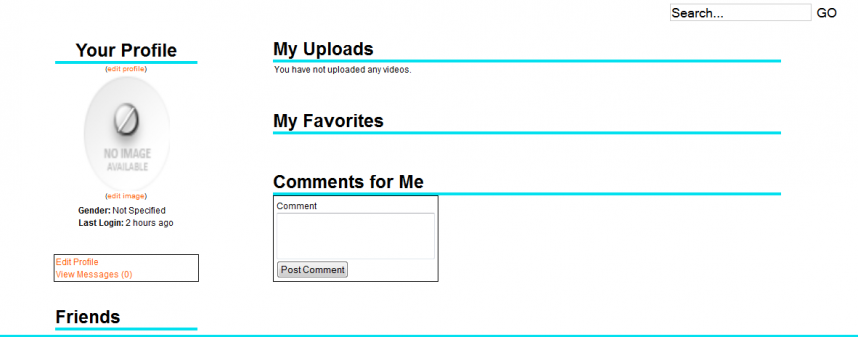
The profile page shows: friends,the videos you have loaded, your favorite videos, and comments from other users or guests.
Friends
This section will list the friends the user has on your site. To add a friend:
- Find a video that he/she added
- Click on the username next to Posted By and it will bring you to their members area
- There are 3 links below the profile and click on the "Add Friend". It will change to "Pending Friend Approval".
- Once the person has approved you then he/she will show under the Friends section of the profile.
My Uploads
The videos a user has uploaded to the site.
My Favorites
This section is a list of bookmarks of your favorite videos on the site.
Comments for Me
This section is for other users to leave comments to the user for different purposes. For example, a different user can ask the user to upload more videos that he/she has because they like it.