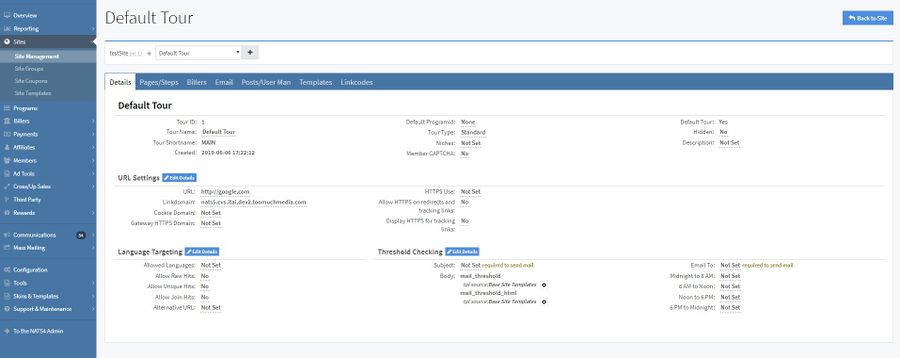Difference between revisions of "NATS5 Tour Overview"
| Line 50: | Line 50: | ||
== Pages/Steps Tab == | == Pages/Steps Tab == | ||
| + | |||
| + | This tab allows you to set different URL and template settings for different signup and tour page situations. <br><br> | ||
| + | [[File:Tour-Overview_Pages_Steps.jpg|border|600px]]<br><br> | ||
| + | |||
| + | You can set and edit URL's and site templates for: | ||
| + | *'''Join Page''': Set texts, prejoin and username post URL's, and customize/view join page templates. | ||
| + | *'''Gateway Page''': Set texts and customize/view gateway page templates. | ||
| + | *'''Member Approval''': Set member approval redirect URL's, post URL's, and customize/view page approval templates. | ||
| + | *'''Member Denial''': Set member denial redirect and post URL's. | ||
| + | *'''Member Duplicate''': Set a redirect URL and view/customize Member Duplicate page templates. | ||
| + | *'''Upgrade Approval''': Set redirect and post URL's for an upgrade approval and view/customize the page templates. | ||
| + | *'''Upgrade Denial''': Set redirect and post URL's for an upgrade denial and view/customize the page templates. | ||
| + | ''Note: Clicking the gear icon next to each template will allow you to either customize or duplicate the template.'' | ||
| Line 82: | Line 95: | ||
== Linkcodes Tab == | == Linkcodes Tab == | ||
| + | |||
| + | The Linkcodes Tab contains the site/tour links that can direct you to your site and tour join page. The page displays your default tour code, which is specific to the site and default tour of the site. <br><br> | ||
| + | [[File:Tour-Overview_Linkcodes.jpg|border|600px]]<br><br> | ||
| + | |||
| + | You can create a custom linkcode specific to affiliates, programs, campaign, and other various fields by clicking the "Click here" link at the end of the last bullet point under the default tour code. <br><br> | ||
| + | Both the default track link and qualified click link will take you to your site using that URL. The Join Form link will redirect you to the join page using the default tour code as your linkcode in the URL. <br> | ||
| + | PHP Examples and Generic/Plain Examples are provided for your preference. These examples are not specific to any affiliate, program, etc., but are specific to the site and tour page. | ||
Revision as of 13:06, 29 July 2019
The Tour Overview in NATS is where you can find all of a site's tour information, edit tour settings, configure billers with the tour, and more.
To access a Tour's Overview, go to the Site Management, locate a site you would like to see a tour for, visit that site's Site Overview, and click on the Tours tab. Once there, you can either click on the tour name or click the "Actions" button to the right of the tour and click "Tour Overview".
Details Tab
The Details tab displays detailed information about the tour. On this tab, you can edit tour information and settings.
- Tour ID: The ID of the tour.
- Tour Name: The name of the tour.
- Tour Shortname: The short name for your tour. (If the tour is a default tour, the short name will automatically be set to "MAIN".)
- Created: The date and time of creation of the tour.
- Default Programid: The default program for the tour.
- Tour Type: Tours can either be a Standard type or a Mobile type.
- Mobile Tours allow you to automatically redirect surfers using mobile phones to tours specifically designed for them. This allows you to create a tour that is less resource-heavy, allowing members of your site on mobile phones to browse easier.
- Niches:
- Member CAPTCHA:
- Default Tour: Specifies if the tour is the default tour for the site.
- Hidden: If set to "Yes", the tour will be hidden on the site.
- Description: The description for the tour.
URL Settings
- URL:
- Linkdomain:
- Cookie Domain:
- Gateway HTTPS Domain:
- HTTPS Use:
- Allow HTTPS on redirects and tracking links:
- Display HTTPS for tracking links:
Language Targeting
- Allowed Languages:
- Allow Raw Hits:
- Allow Unique Hits:
- Allow Join Hits:
- Alternative URL:
Threshold Checking
- Subject:
- Body:
- Email To:
- Midnight to 6 AM:
- Noon to 6 AM:
- 6 PM to Midnight:
For the URL Settings, Language Targeting, and Threshold Checking, you can click the "Edit Details" button next to each title, and the fields will all be able to be edited on the tab.
Pages/Steps Tab
This tab allows you to set different URL and template settings for different signup and tour page situations.
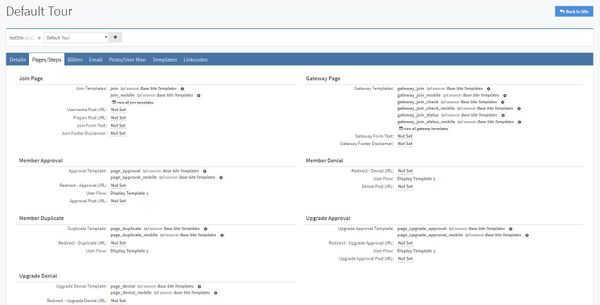
You can set and edit URL's and site templates for:
- Join Page: Set texts, prejoin and username post URL's, and customize/view join page templates.
- Gateway Page: Set texts and customize/view gateway page templates.
- Member Approval: Set member approval redirect URL's, post URL's, and customize/view page approval templates.
- Member Denial: Set member denial redirect and post URL's.
- Member Duplicate: Set a redirect URL and view/customize Member Duplicate page templates.
- Upgrade Approval: Set redirect and post URL's for an upgrade approval and view/customize the page templates.
- Upgrade Denial: Set redirect and post URL's for an upgrade denial and view/customize the page templates.
Note: Clicking the gear icon next to each template will allow you to either customize or duplicate the template.
Billers Tab
The Billers Tab displays a list of all the billers in your NATS install. By clicking the "+" button next to the biller, a list of biller information will appear that will need to be filled in in order for the tour and join options to function properly.
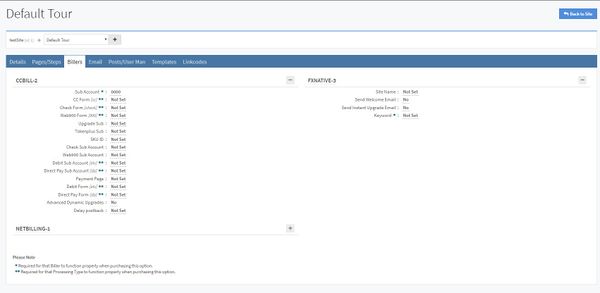
Email Tab
The Email Tab contains various configurable settings that NATS will use for the site the tour belongs to when sending emails to either the site members or the site owner. The email settings for members are under the "Email To Members" tab, and the email settings for the site owner are under the "Email To Owner" tab.
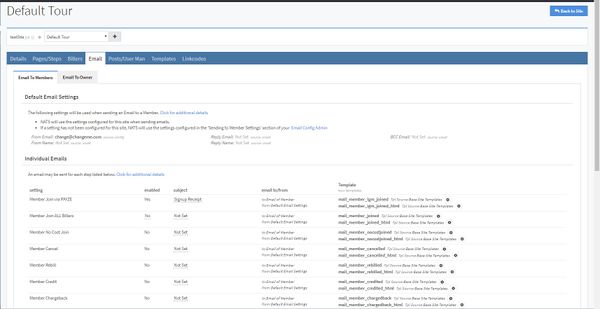
The "Individual Emails" table specifies the steps in which an email can be sent out under the "setting" column. The table also specifies whether that setting is enabled, the subject of the email, who the email is sent to and from, and the mailing tour templates.
- Enabled: Enabling a mail step will allow the mail to be sent when that step occurs.
- Subject: The subject in each step is required to send an Enabled mail.
- Template: The templates will be used as the body of the mail being sent. Clicking the gear next to the template will give you the option to customize or duplicate the template.
Post/User Man Tab
The Posts/User Management Tab is where you will set all of your postback URL's, tour page/step approvals, and user management URL's. To edit any of the fields, you can either click on the field or click the "Edit Details" button for whichever category you are editing. The fields will then be enabled for editing.
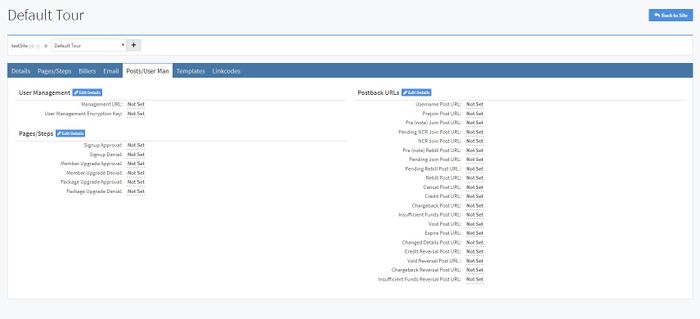
Templates Tab
The Templates Tab displays all of the template information for the site tour. This tab is a quick way to access the Site Templates section for your specific tour. You can change the tour by clicking the menu at the top of the page where it displays the name of the tour, and then click on another tour for the site (if another exists), or you can click on "Manage All Tours for this Site".
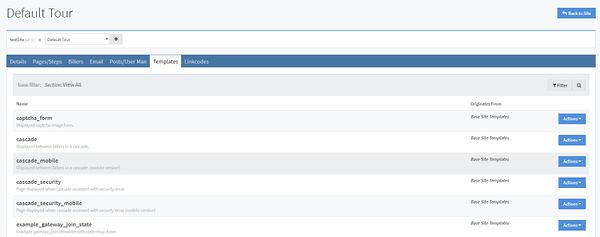
Through this page, you can also add a new tour. By clicking the "+" button next to the drop-down menu of the tours on the top of the page, you will be redirected to the "Add a New Tour" page.
For more information about adding a new tour, please see our NATS5 Tour Setup wiki.
Linkcodes Tab
The Linkcodes Tab contains the site/tour links that can direct you to your site and tour join page. The page displays your default tour code, which is specific to the site and default tour of the site.
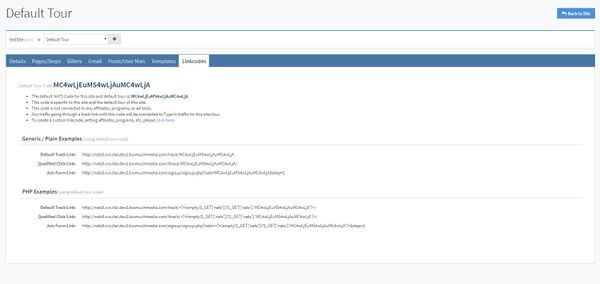
You can create a custom linkcode specific to affiliates, programs, campaign, and other various fields by clicking the "Click here" link at the end of the last bullet point under the default tour code.
Both the default track link and qualified click link will take you to your site using that URL. The Join Form link will redirect you to the join page using the default tour code as your linkcode in the URL.
PHP Examples and Generic/Plain Examples are provided for your preference. These examples are not specific to any affiliate, program, etc., but are specific to the site and tour page.