Difference between revisions of "NATS5 Site Groups"
(Created page with "NATS includes a Site Group feature, allowing you to create and maintain groups of websites with your installation. This feature allows program owners to view statistical repor...") |
|||
| Line 1: | Line 1: | ||
| − | NATS includes a Site Group feature, allowing you to create and maintain groups of websites with your installation. This feature allows program owners to view statistical reports and membership information based upon grouping sites rather that individual sites. | + | NATS includes a Site Group feature, allowing you to create and maintain groups of websites with your installation. This feature allows program owners to view statistical reports and membership information based upon grouping sites rather that individual sites. This feature is perfect for viewing reports for networked or groupings of premium sites. <br> |
| − | This | + | To access the Site Groups page, go to the Sites section and click "Site Groups". <br> |
| − | [[File:Site-Groups_General.jpg|border|800px]] | + | [[File:Site-Groups_General.jpg|border|800px]]<br><br> |
| + | __TOC__ | ||
| + | |||
| + | == Site Groups Table == | ||
| + | The Site Groups table displays information about each group, including: | ||
| + | *'''Group Name''': The name of the Site Group, as well as an optional group description under the group name. | ||
| + | *'''Shortname''': The shortname for the Site Group. | ||
| + | *'''Sites''': A list of all the sites that are in the Site Group. By hovering over a site, you can quickly access its [[NATS5 Site Overview|Site Overview]], as well as directly access the site's Tours tab, Programs tab, Detail's tab, or Join Options tab. <br> | ||
| + | For more information regarding a Site Overview, please see our [[NATS5 Site Overview]] wiki. <br><br> | ||
| + | To filter the results of the Site Groups table, click the "Filter" button under the "Add Site Group" button. The filtering options include: | ||
| + | *'''Status''': Select the status to show Active groups only, Disabled groups only, or All. | ||
| + | |||
| + | |||
| + | === Editing a Site Group === | ||
| + | By clicking the "Actions" button to the right of the Site Group, you can choose to edit a Site Group by clicking "Edit Site Group". <br> | ||
| + | [[File:Site-Groups_Edit_Site_Group_Widget.jpg|border|300px]]<br> | ||
| + | Once the widget appears, you can edit the group name and the description for the Site Group. | ||
| + | |||
| + | === Disabling a Site Group === | ||
| + | To disable a Site Group, click the "Actions" button to the right of the Site Group and click "Disable Group". Doing so will display a widget that will prompt you to make sure you want to disable the group and remove the sites from the group. <br> | ||
| + | Though you can still view disabled groups by setting so with the filter, the sites that were originally in the Site Group will no longer be in the group. | ||
| + | |||
| + | === Restoring a Site Group === | ||
| + | To restore a Site Group after disabling it, click the "Actions" button on the disabled group and the option to "Restore Group" will appear. Clicking the option will restore the group, but the sites that were previously in the group will not be added back. You will have to manually add the sites back into the group. <br><br> | ||
| + | To find out how to add a site to a Site Group, see our [[NATS5 Site Overview]] wiki. | ||
| + | |||
| + | |||
| + | == Adding a Site Group == | ||
| + | In NATS5, there are multiple different areas and ways to add a Site Group. | ||
Revision as of 12:56, 24 July 2019
NATS includes a Site Group feature, allowing you to create and maintain groups of websites with your installation. This feature allows program owners to view statistical reports and membership information based upon grouping sites rather that individual sites. This feature is perfect for viewing reports for networked or groupings of premium sites.
To access the Site Groups page, go to the Sites section and click "Site Groups".
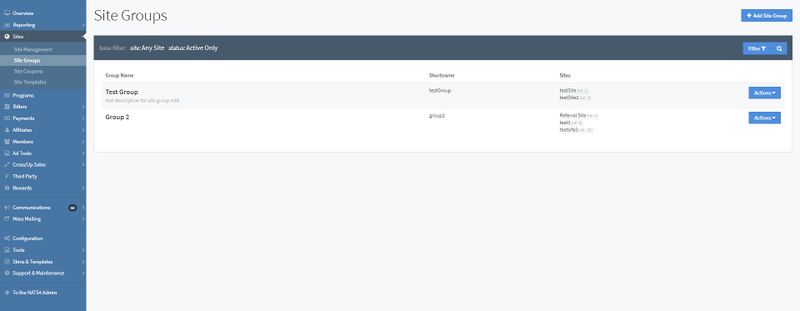
Site Groups Table
The Site Groups table displays information about each group, including:
- Group Name: The name of the Site Group, as well as an optional group description under the group name.
- Shortname: The shortname for the Site Group.
- Sites: A list of all the sites that are in the Site Group. By hovering over a site, you can quickly access its Site Overview, as well as directly access the site's Tours tab, Programs tab, Detail's tab, or Join Options tab.
For more information regarding a Site Overview, please see our NATS5 Site Overview wiki.
To filter the results of the Site Groups table, click the "Filter" button under the "Add Site Group" button. The filtering options include:
- Status: Select the status to show Active groups only, Disabled groups only, or All.
Editing a Site Group
By clicking the "Actions" button to the right of the Site Group, you can choose to edit a Site Group by clicking "Edit Site Group".
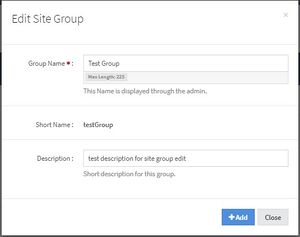
Once the widget appears, you can edit the group name and the description for the Site Group.
Disabling a Site Group
To disable a Site Group, click the "Actions" button to the right of the Site Group and click "Disable Group". Doing so will display a widget that will prompt you to make sure you want to disable the group and remove the sites from the group.
Though you can still view disabled groups by setting so with the filter, the sites that were originally in the Site Group will no longer be in the group.
Restoring a Site Group
To restore a Site Group after disabling it, click the "Actions" button on the disabled group and the option to "Restore Group" will appear. Clicking the option will restore the group, but the sites that were previously in the group will not be added back. You will have to manually add the sites back into the group.
To find out how to add a site to a Site Group, see our NATS5 Site Overview wiki.
Adding a Site Group
In NATS5, there are multiple different areas and ways to add a Site Group.