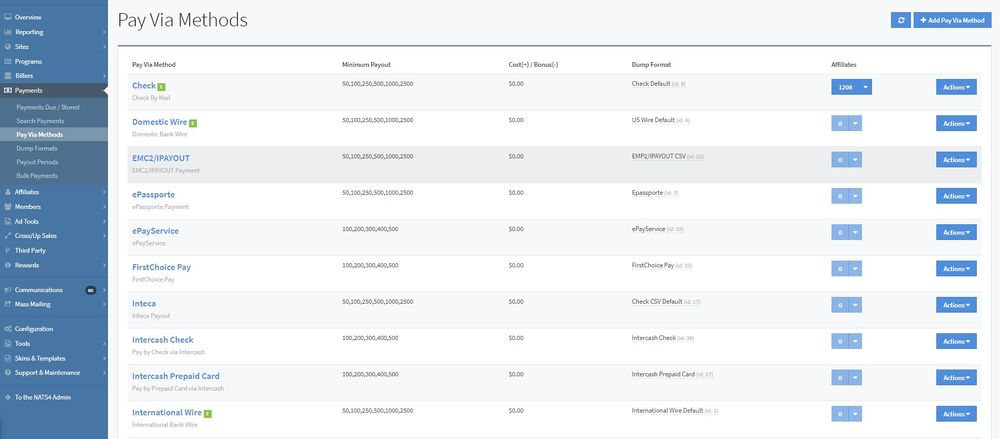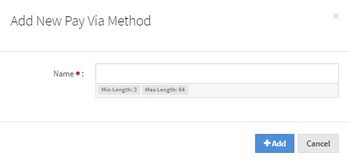Difference between revisions of "NATS5 Pay Via Methods"
| Line 46: | Line 46: | ||
If a Pay Via Method has a green "E" next to its name, that Pay Via Method is Enabled by Default. <br> | If a Pay Via Method has a green "E" next to its name, that Pay Via Method is Enabled by Default. <br> | ||
To disable a Pay Via Method that is already enabled by default, click the "Actions" button and click "Disable by Default". Similarly, if a Pay Via Method is not enabled by default and you would like to enable a method, click the "Actions" button and click "Enable by Default". | To disable a Pay Via Method that is already enabled by default, click the "Actions" button and click "Disable by Default". Similarly, if a Pay Via Method is not enabled by default and you would like to enable a method, click the "Actions" button and click "Enable by Default". | ||
| + | |||
| + | [[Category:NATS5]] | ||
Revision as of 12:54, 5 August 2019
Pay Via Methods are methods of payment that are reconized by NATS and are used to pay affiliates for redirecting traffic to your site. You can access all your available Pay Via Methods through the Payments section, under "Pay Via Methods".
You will then be taken to a list of your currently configured affiliate payment (Pay Via) methods. The default types included in NATS5 are:
- Check
- Domestic Wire
- International Wire
Adding a New Pay Via Method
To add a new Pay Via Method, click the "Add Pay Via Method" button at the top-right of the page. Doing so will display a widget that will allow you to input the name for your new Pay Via Method. Once finished, click "Add", and you will be redirected to your new Pay Via Method's "Pay Via Method Overview".
Pay Via Methods Table
The Pay Via Methods Table is where you can view all of the Pay Via Methods in your NATS. The table columns are:
- Pay Via Method: The name and description of the Pay Via Method.
- Minimum Payout: A comma separated list of the amounts that affiliates can choose to be their minimum payout.
- Cost(+) / Bonus(-): The amount added/subtracted from the affiliate payout for using a Pay Via Method each time the affiliate is sent a payment.
- Dump Format: The Smarty template NATS will use to build a dump of stored payment.
- Affiliates: The number of affiliates enabled with this Pay Via Method. Clicking the button next to the number of affiliates enabled and then clicking "List Enabled Affiliates" will redirect you to view those enabled affiliates on the Affiliate Management page.
Minimum Payout
Minimum Payouts are the minimum earnings required for affiliates to be paid by a NATS program. The minimum payout field is a comma-separated field where you can input as many values as you would like. The affiliate will then be able to choose their minimum payout from the list of options you have provided.
There are a couple of reasons for minimum payouts-- to avoid having to repeatedly send small amounts of money, and to minimize transactional costs, such as fees for bank wires and ePassporte.
Cost/Bonus
The Cost(+)/Bonus(-) column is used to set amounts of money to add or subtract from sent payments for using certain join options. This can be used to persuade affiliates to use a certain Pay Via Method, or to dissuade them from using other Pay Via Methods.
To charge an affiliate for using a Pay Via Method, fill in the Cost/Bonus column with a positive dollar amount. This will subtract the selected amount from an affiliate's payout when they use that Pay Via Method.
To give an affiliate a bonus for using a Pay Via Method, fill in the Cost/Bonus column with a negative dollar amount. This will add the selected amount from an affiliate's payout when they use that Pay Via Method.
Pay Via Method Actions: Duplicating, Enabling/Disabling by Default
To duplicate a Pay Via Method, click on the "Actions" button to the right of the corresponding Pay Via Method, and click "Duplicate Type". The duplicated type will then appear in your Pay Via Methods table.
If a Pay Via Method has a green "E" next to its name, that Pay Via Method is Enabled by Default.
To disable a Pay Via Method that is already enabled by default, click the "Actions" button and click "Disable by Default". Similarly, if a Pay Via Method is not enabled by default and you would like to enable a method, click the "Actions" button and click "Enable by Default".