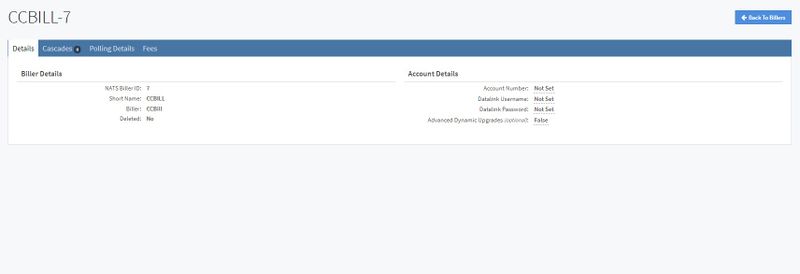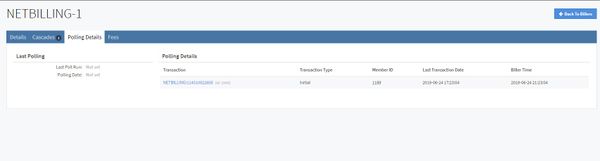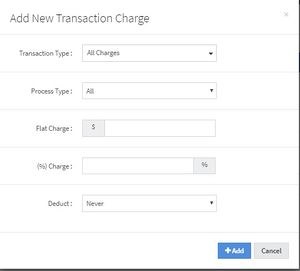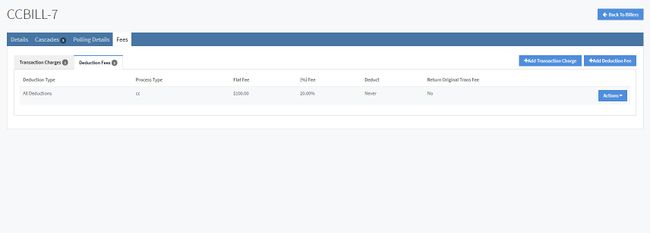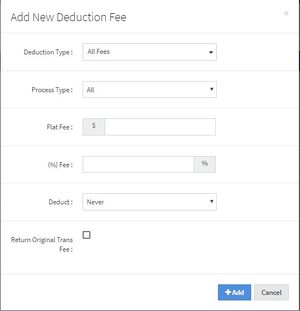NATS5 Biller Overview
The Biller Overview is where you can find all biller information, including its cascades, polling details, fees, and biller and account details.
Details Tab
The Details Tab displays the biller details and the account details. The biller details cannot be changed, as they display the Biller ID, the biller Short Name, the biller name, and whether it was deleted or not.
Each biller will have a different set of customizable account details. Usually, these account details need some information for the biller to function properly, such as an account number. Please make sure that all the necessary account information is set so that the biller can be used properly.
Cascades Tab
The Cascades Tab displays a list of all of the cascades that use this biller as one or more of their steps. This table displays the cascade description, type, weight, target coutnries, and excluded countries.
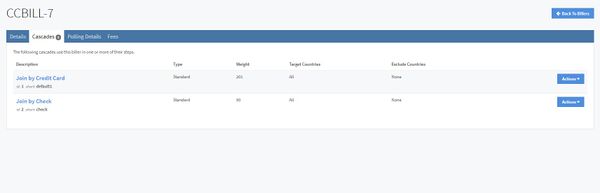
To get to the Cascade Overview, you can either click on the cascade description or click the "Actions" button and click "Cascade Overview".
For more information, please see our NATS5 Cascade Overview wiki.
Polling Details
The Polling Details tab contains information regarding trasactions made using the biller.
The Last Polling section will display the dates of the last poll run. The Polling Details show a list of transactions using this biller. This information in the table includes:
- Transaction: The transaction using the biller that was polled. Clicking on the transaction will redirect you to the member that subscribed using the biller, where the transaction details can be viewed.
- Transaction Type: The type of transaction when the member subscribed using the biller.
- Member ID: The ID of the member who performed the transaction. Hovering over the Member ID will display a popover menu, where the Member Overview or the Site Overview that the member is apart of can be accessed.
- Last Transaction Date: The date and time of the last transaction made by the member.
- Biller Time:
Fees
The Fees Tab displays all of the transaction charges and deduction fees that are processed by the biller.
For each fee, you can edit or delete one by clicking the "Actions" button and selecting the option.
Transaction Charges
Transaction Charges are fees kept by the biller when they charge a member. NATS can record this fee and deduct all or part of it from afiiliate payouts.
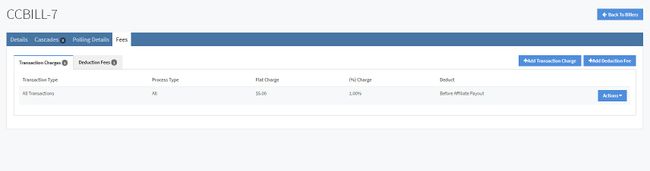
To add a new Transaction Charge, click the "Add Transaction Charge" button at the top-right of the page. This will display a widget where you will have to fill in all of the information, including:
- Transaction Type: The different types of sales in which you can set up fees.
- Process Type: The method your member used to pay for their membership.
- Flat Charge: If the biller charges a fixed dollar amount per transaction, input the flat dollar amount.
- % Charge: If the biller charges a percentage per transaction, input the percentage.
- Deduction: This tells NATS when to take the biller fees out of the payouts.
Deduction Fees
This section handles fees for negative-income transactions. This lets NATS know where to take the fee from.
To add a new Deduction Fee, click the "Add Deduction Fee" button next to the "Add Transaction Charge" button at the top-right of the page. This will display a widget where you will have to fill in all of the information, including:
- Deduction Type: The different types of sales in which you can set up deduction fees.
- Process Type: The method your member used to pay for their membership.
- Flat Fee: If the biller charges a fixed dollar amount per transaction, input the flat dollar amount.
- % Fee: IF the biller charges a percentage per transaction, input the percentage.
- Deduct: Tell NATS who to take the deduction fee from (no one, you, or your affiliate).
- Return Original Trans Fee: