NATS5 Account Types
The Account Types page allows you to view which affiliates belong to a specific Account Type, which are preset permission levels in NATS.
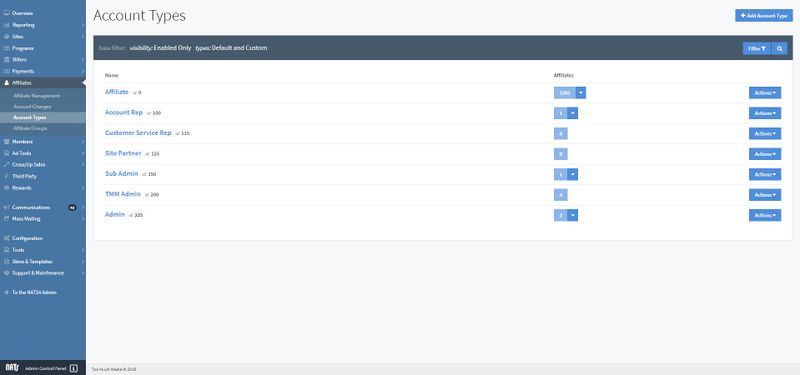
There are seven different default account types, all with varying permissions:
- Affiliate: Specifies that the account is a standard affiliate. This account does not have any additional permissions.
- Account Rep: An account representative can be assigned to manage affiliates.
- Customer Service Rep: A Customer Service Rep is a special affiliate who is responsible for managing customer services of your membership sites.
- Site Partner: Site partners typically share revenues and get extra statistics due to their status.
- Sub Admin: A Sub Admin has limited administrative access and can only view and perform actions on certain admin areas in NATS.
- TMM Admin: TMM Admins have full administrative access in NATS, but they can only log in from IP addresses specified in the TMM_ADMIN_IPS configuration option. This can be found in the Configuration tab in the "Security" section.
- Admin: Admins have full administrative access in NATS, and can view and edit whatever they choose. You can also restrict admin access to certain IP's through the "Security" section in the Configuration tab.
Account Types Table
The Account Types table displays the name of each account type, the ID of each account type, and the affiliates that are enabled for each type.
You can filter the account types by clicking the "Filter" button under the "Add Account Type" button at the top-right of the page. You can choose to filter based off of whether the account types are enabled or disabled, as well as if they are default or custom account types.
View Enabled Affiliates
To view the enabled affiliates for each type, you can either click on the button under the "Affiliates" column in the table and click "View Enabled Affiliates", or you can click the "Actions" button to the right of the type and click "View Enabled Affiliates".
Clicking on "View Enabled Affiliates" will take you to the Affiliate Management page with only the corresponding affiliates with the account type you choose displayed.
Show Default Permissions
To view the default affiliate permissions, you can either click on the name of the account type or click the "Actions" button to the right of the type and click "Show Default Permissions".
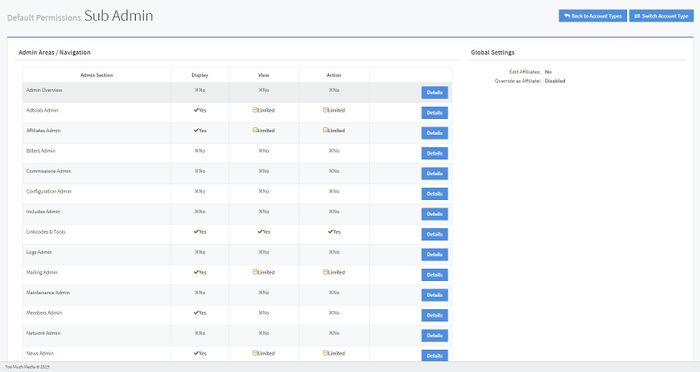
Default permissions are unable to be edited, as they are default. Clicking the "Details" button will display a widget with page specific settings and permissions that are accessible to the account type.
The "Switch Account Type" button on the top right of the page displays a widget that would show you a list of all of the other account types, where you can simply choose a different account type to view those permissions quickly.
Adding an Account Type
Admins have the ability to create new account types and customize the default permission settings. To create a new account type, click the "Add Account Type" button in the top-right corner of the Account Types page.
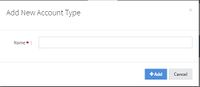
Once you have typed in the name of the new account type, click the "Add" button, and the new account type will appear in the table.
Custom Permissions
For any custom account type, such as any account type that you have created, you can edit the account type permissions by clicking the "Actions" button and clicking "Set Default Permissions". Doing so will bring you to a permissions page for your account type, where you can edit each Admin Area's permissions by clicking the "Details" button next to each Admin Section and checking any permissions that you wish to be set. When you are finished enabling specific page settings and/or page defaults, click "Save Changes" at the bottom of the "Details" widget, and the permissions will be set.
You can also set the Global Settings to the right of the permissions table. This includes setting "Edit Affiliates", which if set allows this account type to be able to edit other affiliates, and "Override as Affiliate", which would allow either all affiliates, only your networks, or only your affiliates to be able to override an account as an affiliate.
Editing & Disabling a Custom Account Type
To edit a custom account type, click the "Actions" button next to the account type on the main Account Types page, and click "Edit Account Type". When clicked, a widget will display that will let you edit the name of the custom account type.
To disable a custom account type, click the same "Actions" button and click "Disable Account Type". This will not delete the account type, but will disable it and hide it unless the list is filtered to show all of the account types.