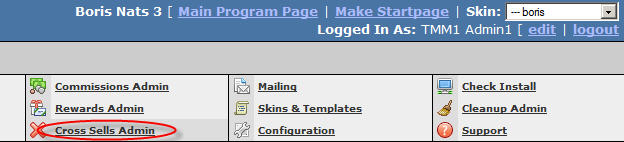Difference between revisions of "Cross Sells: A to Z"
(New page: == What are Cross Sells? == Cross Sells (also known as xsells, cross sales, and xsales) are additional sales that occur along with an additional membership transaction. Normally, these t...) |
|||
| Line 42: | Line 42: | ||
[[Image:NATS3 Outgoing Cross Sell.jpg]] | [[Image:NATS3 Outgoing Cross Sell.jpg]] | ||
| − | Fill out the text boxes as the appear. The '''Comment''' text box is purely for your own internal reference. Anything in the '''Data'' column will vary greatly from biller to biller. | + | Fill out the text boxes as the appear. The '''Comment''' text box is purely for your own internal reference. Anything in the '''Data'' column will vary greatly from biller to biller. However, almost all billers will require a field called ''Ref Code''. This field links the referring site to the site that is going to receive the cross sell. (If you are doing cross sells between two of your own sites, NATS has a tool that will generate the Ref Code for you. See [[#Linking an Incoming Cross Sell to an Outgoing Cross Sell|this part of the |
| + | |||
| + | Once all this info is entered, click ''Save'' on the right hand side. | ||
==== Linking the Outgoing Cross Sell to a Join Option ==== | ==== Linking the Outgoing Cross Sell to a Join Option ==== | ||
| − | + | Now that the outgoing cross sell is set up, your next step is to tell NATS when to trigger the cross sell information to the | |
| Line 53: | Line 55: | ||
| − | === Linking an Incoming Cross Sell to | + | === Linking an Incoming Cross Sell to an Outgoing Cross Sell === |
Revision as of 15:49, 23 January 2009
What are Cross Sells?
Cross Sells (also known as xsells, cross sales, and xsales) are additional sales that occur along with an additional membership transaction. Normally, these typically show up as an extra checkbox on the biller's processing page. Cross Sells allow you as the program owner to make a sale to multiple sites all at the same time, driving revenue to each of your paysites at once. This article is intended to guide those who are new to the cross sell process through setting them up in NATS.
Typical Cross Sell Process
When you are selling memberships with cross sells, this is the typical process:
- The surfer will first get to your biller's processing page as they would normally would. However, on that page there is an extra checkbox on that page that lets the surfer join an additional site for an extra charge.
- If the surfer submits their processing information with that checkbox activated, then the biller will initiate 2 transactions for the surfer: one for the site that the surfer originally signed up for, and one for the additional site that the cross sell is for.
- The biller will then post the appropriate transaction info to owner of each site. In the post for the cross sell site, there will also be additional information identifying the site that generated the cross sell.
Cross Sells Vs. Up Sells
Recently, a new type of cross sell has emerged call an "Up Sell". The only difference between the two is that a cross sell occurs at the time the initial join takes place, while an upsell occurs after the initial transaction already happened.
Cross Sell Setup: NATS v3
Although the exact setup for a cross sell with each biller is different, here are some general guidelines on how to set up cross sells in NATS v3.
OUTGOING
Basic Setup
The first step (normally) involves setting up the cross sell on the biller end of things. Please refer to your biller's documentation for more information on how to configure a cross sell in their admin.
After that is complete, to set up an outgoing cross sell in NATS, visit your cross sells admin:
At the bottom, you should see a dropdown of billers...
This dropdown will only contain billers that NATS will support sending cross sells to, and will only contain billers that you already have configured in your Billers Admin. Select the biller that will handle the outgoing cross sell from the dropdown and click "Add".
You will then see a page similar to this (we will use CCBill as an example here, the exact layout will vary from biller to biller):
Fill out the text boxes as the appear. The Comment' text box is purely for your own internal reference. Anything in the Data column will vary greatly from biller to biller. However, almost all billers will require a field called Ref Code. This field links the referring site to the site that is going to receive the cross sell. (If you are doing cross sells between two of your own sites, NATS has a tool that will generate the Ref Code for you. See [[#Linking an Incoming Cross Sell to an Outgoing Cross Sell|this part of the
Once all this info is entered, click Save on the right hand side.
Linking the Outgoing Cross Sell to a Join Option
Now that the outgoing cross sell is set up, your next step is to tell NATS when to trigger the cross sell information to the