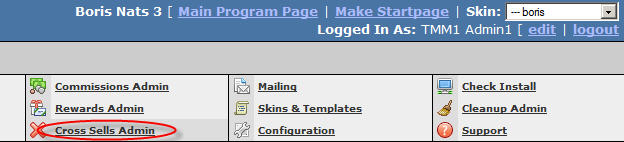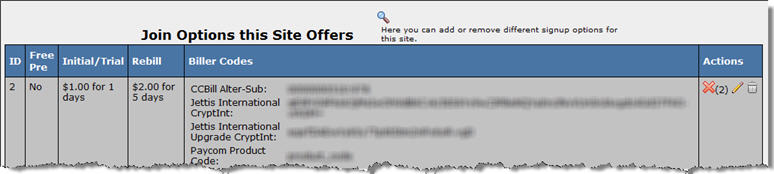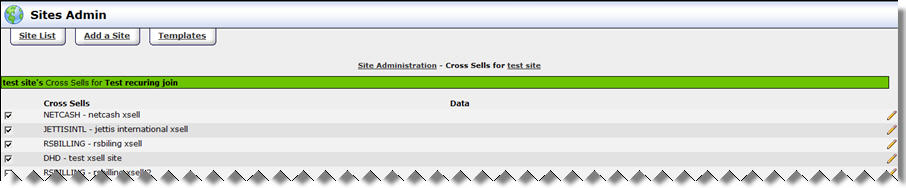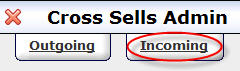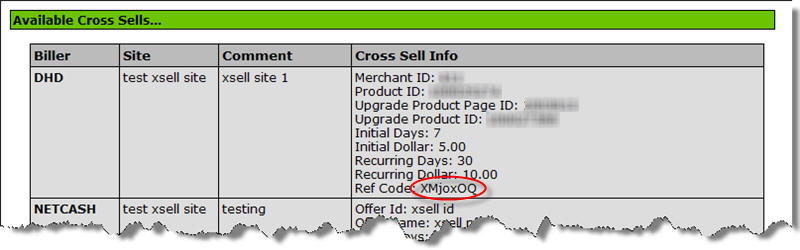Cross Sells: A to Z
This article is intended to give broad overview of what Cross Sells are and how to set them up in NATS. The instruction portions of this article assume that you have already configured everything with your biller(s) in their admins to properly handle cross sells.
What are Cross Sells?
Cross Sells (also known as xsells, cross sales, and xsales) are additional sales that occur along with an additional membership transaction. Normally, these typically show up as an extra checkbox on the biller's processing page. Cross Sells allow you as the program owner to make a sale to multiple sites all at the same time, driving revenue to each of your paysites at once. This article is intended to guide those who are new to the cross sell process through setting them up in NATS.
Typical Cross Sell Process
When you are selling memberships with cross sells, this is the typical process:
- The surfer will first get to your biller's processing page as they would normally would. However, on that page there is an extra checkbox on that page that lets the surfer join an additional site for an extra charge.
- If the surfer submits their processing information with that checkbox activated, then the biller will initiate 2 transactions for the surfer: one for the site that the surfer originally signed up for, and one for the additional site that the cross sell is for.
- The biller will then post the appropriate transaction info to owner of each site. In the post for the cross sell site, there will also be additional information identifying the site that generated the cross sell.
Cross Sells Vs. Up Sells
Recently, a new type of cross sell has emerged call an "Up Sell". The only difference between the two is that a cross sell occurs at the time the initial join takes place, while an upsell occurs after the initial transaction already happened.
Cross Sell Setup: NATS v4
Outgoing
Incoming
Linking an Incoming Cross Sell to a Outgoing Cross Sell
Upsells in NATS v4
Cross Sell Setup: NATS v3
Although the exact setup for a cross sell with each biller is different, here are some general guidelines on how to set up cross sells in NATS v3.
OUTGOING
Basic Setup
The first step (normally) involves setting up the cross sell on the biller end of things. Please refer to your biller's documentation for more information on how to configure a cross sell in their admin.
After that is complete, to set up an outgoing cross sell in NATS, visit your cross sells admin:
At the bottom, you should see a dropdown of billers...
This dropdown will only contain billers that NATS will support sending cross sells to, and will only contain billers that you already have configured in your Billers Admin. Select the biller that will handle the outgoing cross sell from the dropdown and click "Add".
You will then see a page similar to this (we will use CCBill as an example here, the exact layout will vary from biller to biller):
Fill out the text boxes as the appear. The Comment text box is purely for your own internal reference. Anything in the Data column will vary greatly from biller to biller. However, almost all billers will require a field called Ref Code. This field links the referring site to the site that is going to receive the cross sell. (If you are doing cross sells between two of your own sites, NATS has a tool that will generate the Ref Code for you. See this part of the article for more details.
Once all this info is entered, click "Edit" on the right hand side.
Linking the Outgoing Cross Sell to a Join Option
Now that the outgoing cross sell is set up, your next step is to tell NATS when to trigger the cross sell information. This is done on a join option-by-join option basis. To associate a join option with an outgoing cross sell, go to your Sites Admin, then click on the pencil ![]() to Edit Site Details.
to Edit Site Details.
Then scroll down to the section labeled Join Options this Site Offers. For each join option, you should see a red X (![]() ) with a small number next to it. The number next to the X represents how many outgoing cross sells are associated with this join option.
) with a small number next to it. The number next to the X represents how many outgoing cross sells are associated with this join option.
Example:
After you click on the ![]() , you should be taken to a page that lists all of your outgoing cross sells. You place a check next to all of the outgoing cross sells you want to be triggered on this join option. Then you can click on Save Enable Cross Sells to save your changes.
, you should be taken to a page that lists all of your outgoing cross sells. You place a check next to all of the outgoing cross sells you want to be triggered on this join option. Then you can click on Save Enable Cross Sells to save your changes.
INCOMING
Basic Setup
The first step (normally) involves setting up the cross sell on the biller end of things. Please refer to your biller's documentation for more information on how to configure a cross sell in their admin.
When you visit your Cross Sells Admin, click on the white tab at the top-left that says "Incoming":
Then to set up a new Incoming cross sell, first pick the biller that will be processing the cross sell from the dropdown at the bottom and click "Add":
From there, you'll be able to add the details for your incoming cross sell:
- Comment - This is for your own internal refernce.
- Program - This lets NATS know what program the incoming cross sell transactions fall under.
- Data - This is the info that NATS will use to process the cross sell (The info collected varies greatly from biller to biller).
Once you've entered in all of the information, click on the "Edit" button on the right. You'll then see a new dropdown appear. This is where you tell NATS which site the incoming cross sell is for. Select the site and click "Edit" again.
Linking an Incoming Cross Sell to an Outgoing Cross Sell
If you are sending cross sells bewteen two of your NATS sites, NATS provides a tool that will generate a ref code NATS can use to link the outgoing and incoming cross sell. The tool will use data from a specific campaign, program, and cross sell to generate a ref code. You can access this tool by visiting xsells.php on your NATS installation. From here, you first tell NATS what campaign you want to use in the ref code and click "Next Step":
After that, pick the program you want the ref code to use and click "Next Step" by the program dropdown:
This will display all of the Incoming cross sells for this program, and generate a ref code for them:
You can then take that ref code, go back to your Cross Sells Admin, and then click on the pencil ![]() for the outgoing cross sale you wish to link to. From there, copy/paste the ref code you got from the previous page:
for the outgoing cross sale you wish to link to. From there, copy/paste the ref code you got from the previous page: