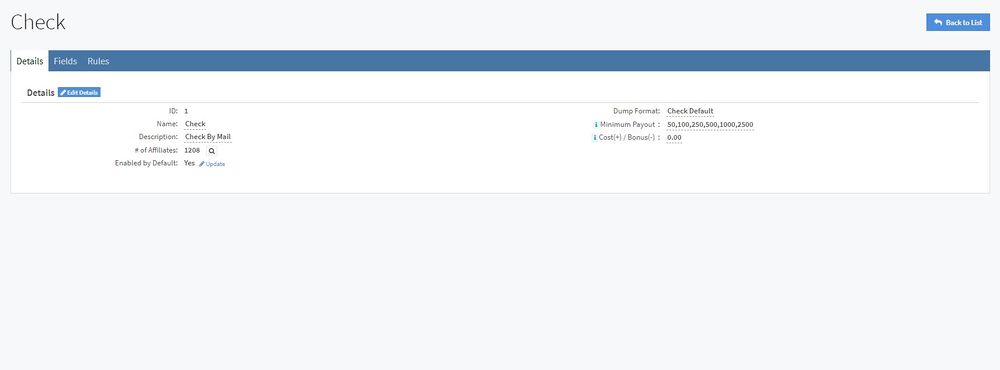NATS5 Pay Via Overview
From TMM Wiki
Jump to navigationJump to search
The Pay Via Overview is where you can view a Pay Via Method's information, as well as create and edit fields and rules for the Pay Via Method.
For more information on Pay Via Methods, please see our NATS5 Pay Via Methods wiki.
Details Tab
The Details Tab provides detailed information on a specific Pay Via, and allows you to view and edit all of this information. Such information includes:
- ID: The Pay Via ID.
- Name: The name of the Pay Via.
- # of Affiliates: The number of affiliates enabled with this Pay Via Method. By clicking the magnifying glass icon next to the number, you will be redirected to the Affiliate Management page, where you can see all of the affiliates enabled with the Pay Via Method.
- Enabled by Default: Indicates whether the Pay Via is the default rule setup for each Pay Via type. This can be changed by clicking the "Update" link next to the field.
- Dump Format: The format you can export payment dumps to for use in a payment processor or accounting program.
- Minimum Payout: A comma separated list of the amounts that affiliates can choose to be their minimum payout.
- Cost(+) / Bonus(-): The amount added/subtracted from the affiliate payout for using this Pay Via Method each time the affiliate is sent a payment.
Fields Tab
Pay Via Fields refer to information fields where affiliates can fill in any necessary information to receive payments, such as bank account numbers, usernames, etc.
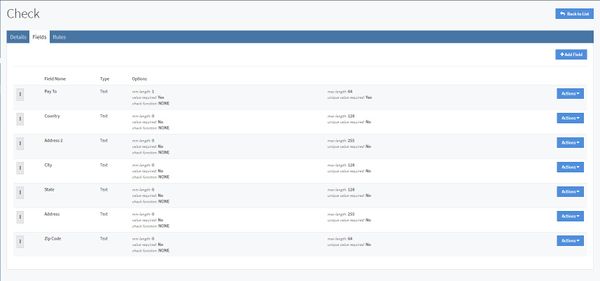
The information displayed for each field includes:
- Field Name: The name of the field. Examples include a "Pay To" field for checks, a "User ID" field for ePassporte, and an "Account Number" field for Domestic Wires.
- Type: Types can either be a text box or a multiple choice list. This is chosen when creating the field.
- Options:
- Min Length: The minimum amount of characters for the field.
- Value Required: Marks the field as necessary to be filled in.
- Check Function: Checks if the field was properly populated. An example is alnu_letter_space_check, which verifies if the entry is alphanumeric, contains letters, and allows spaces.
- Max Length: The maximum amount of characters for the field.
- Unique Value Required: Whether or not the value in the field has to be unique.