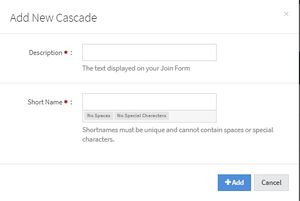NATS5 Cascades
Cascades are lists of billers that NATS will send the surfer when it comes time for payment. When a surfer goes to the NATS pre-join page, they will have to select a cascade. Once the surfer selects a cascade, NATS will send that surfer to the first biller in that cascade. If the surfer is denied by the first biller, NATS will send the surfer to the next biller in the cascade. This process continues until the surfer is approved or NATS reaches the end of the cascade list.
The Cascades list displays a list of all the cascades you have set up in your NATS, and allows you to add more cascades, delete cascades, and access the Cascade Overview. To access this page, click the "Cascades" section under the Billers section.
Adding a Cascade
To add a cascade, click on the "Add a Cascade" button at the top-right of the page.
This widget above will appear on the page, where you will fill in the cascade description and short name.
The cascade description will be the text displayed on your join form when choosing your payment option. The short name is the unique identifier for the cascade.
Cascades Table
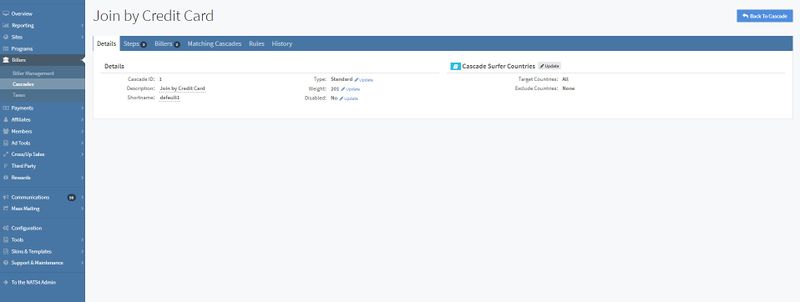
The Cascades table displays all of the cascades and general information about each cascade. This information includes:
- Description: The description that is displayed on the join form.
- Type: The type of cascade. Options for cascade types are Standard, Automatic, Gateway One Step, and Hidden.
- Weight: How often a cascade appears on a join form.
- Target Countries: The cascade will only be available to surfers coming from these selected countries.
- Exclude Countries: The cascade will not be available to surfers coming from these selected countries.
To filter the Cascades Table, click the "Filter" button at the top-right of the page, under the "Add A Cascade". You can choose to filter your results by enabled cascades only, disabled cascades only, or view all cascades, as well as filtering by the billers used in the cascade.
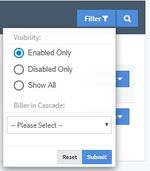
Deleting & Restoring a Cascade
To delete a cascade, click the "Actions" button next to the cascade you would like to disable, and click "Delete this Cascade". Doing so will hide your cascade in the cascades table, unless you filter your cascade list by choosing an option that will display disabled cascades.
To restore a cascade, locate the disabled cascade that you wish to restore. This cascade will have a "Disabled" tag next to its description to clarify that it is a disabled/deleted cascade. Click the "Actions" button to the right of that cascade and click "Restore this Cascade". This will enable the cascade again and it will be available for use.