Difference between revisions of "NATS5 Programs Management"
| Line 51: | Line 51: | ||
Similarly, if a program is set to manual enrollment, going to the "Actions" button and clicking "Switch to Automatic Enrollment" will switch that program to an automatic enrollment program, where new affiliates will automatically be enabled for the program. | Similarly, if a program is set to manual enrollment, going to the "Actions" button and clicking "Switch to Automatic Enrollment" will switch that program to an automatic enrollment program, where new affiliates will automatically be enabled for the program. | ||
<br><br> | <br><br> | ||
| + | |||
| + | [[Category:NATS5]] | ||
Revision as of 11:52, 5 August 2019
The Programs Management displays all of the programs in your NATS. Here, you can access a Program Overview, manage and edit your programs, and create new programs.
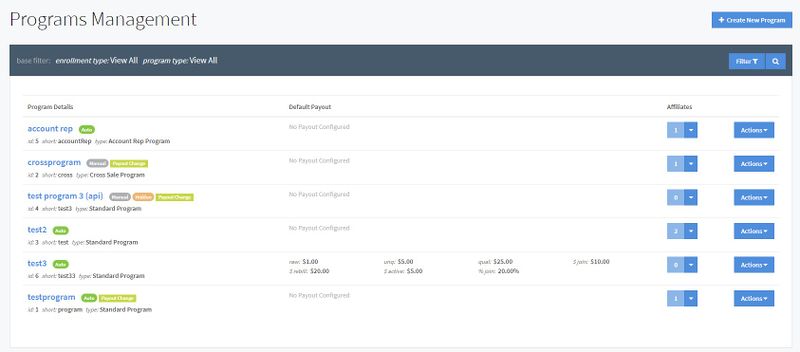
For more information on Programs in NATS, please see our NATS Program wiki.
Programs Table
The Programs table contains general information about a program and displays all the programs in your NATS.
The information in the table includes:
- Program Details: General program information displayed in the table, such as the Program name, ID, shortname, and type. This information and more can be found in the Program Overview.
- Default Payout: Specifies the default payout that was customized and set when the program was created.
- Affiliates: Displays the number of affiliates associated with the program. By clicking the button next to the number, you can "View Enabled Affiliates", which will take you to the Program Overview's Affiliates tab.
The Programs table can be filtered by clicking the "Filter" button under the "Create New Program" button at the top-right of the page. You can choose to filter your programs based on the Enrollment Type, Program Type, Payout Change, a specific Enabled Affiliate Username, or a specific Enabled Affiliate ID. You can also choose to Hide Imported Programs.

Adding a New Program
To add a new Program, click the "Create New Program" button at the top-right of the page.
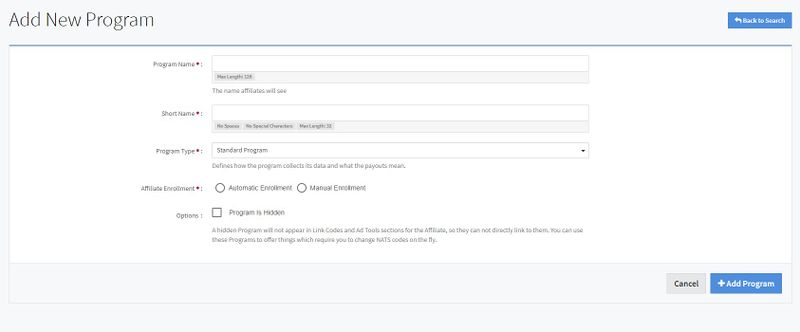
Fill in the required fields, and when you are finished, click the "Add Program" button. The fields include:
- Program Name: The name of your new NATS Program.
- Short Name: A short name for your Program.
- Program Type: The Program type defines how the program collects its data and what the payouts mean. Program types include:
- Standard Program:
- Cross Sale Program:
- Affiliate Referral Program:
- Affiliate Referral 8 Tiers:
- Account Rep Program:
- Affiliate Enrollment: Choose between a program with Automatic Affiliate Enrollment or Manual Affiliate Enrollment.
- Automatic Enrollment: All new affiliates will be automatically enrolled into this Program at the time that they create an account. Affiliates already in your NATS will not be automatically enrolled.
- Manual Enrollment: New affiliates will not be automatically enrolled into the Program, and will have to be manually enrolled. Please see the NATS5 Affiliate Overview Programs Tab on how to do so.
- Options (Program Is Hidden): If this is set to hide a Program, then the Program will not appear in Link Codes and Ad Tools sections for the Affiliate, so they cannot directly link to them. To set this option, click the checkbox.
Deleting a Program
To delete a program, locate the program you want to delete and click the "Actions" button to the right of the program and click "Delete, Remove and Redirect".
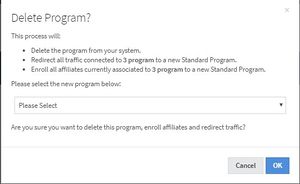
In order to delete a program, you need to also redirect the affiliates in your program to a new program. Thus, you will have to choose a new program that will enroll all the affiliates in the program to the new program and redirect traffic.
Switching to Manual/Automatic Enrollment
If a program is set to automatic enrollment, going to the "Actions" button and clicking "Switch to Manual Enrollment" will switch that program to a manual enrollment program, where affiliates will have to be manually enabled for the program by going to the Affiliate Overview's Programs tab.
Similarly, if a program is set to manual enrollment, going to the "Actions" button and clicking "Switch to Automatic Enrollment" will switch that program to an automatic enrollment program, where new affiliates will automatically be enabled for the program.