Difference between revisions of "NATS5 Coupon Overview"
| Line 45: | Line 45: | ||
*'''Reset Redemptions''': Displays whether the historical change was a reset to the redemptions or not. | *'''Reset Redemptions''': Displays whether the historical change was a reset to the redemptions or not. | ||
*'''One per Member''': Displays whether the "One per Member" setting is set to "Yes" or "No". If set to "Yes", the coupon will not be valid for members who have already used it. | *'''One per Member''': Displays whether the "One per Member" setting is set to "Yes" or "No". If set to "Yes", the coupon will not be valid for members who have already used it. | ||
| + | |||
| + | [[Category:NATS5]] | ||
Revision as of 11:51, 5 August 2019
The Coupon Overview is where you can view and edit of your coupon's information.
To get to a Coupon's Overview, go to the Site Coupons page and choose your coupon. Then, you can either click on the coupon code or click the "Actions" button to the right of the code and click "Overview".
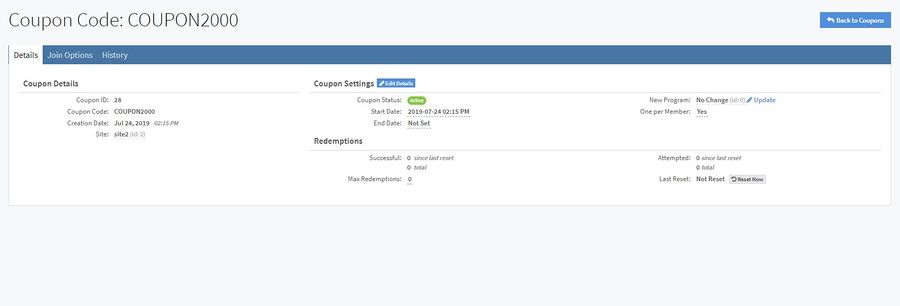
Details Tab
The Details Tab displays the main information about the coupon, including its details, settings, and redemptions. Such information includes:
Coupon Details
- Coupon ID: The ID of the coupon.
- Coupon Code: The code that the surfer will enter to activate their coupon when joining a site.
- Creation Date: The date that the coupon was created in your NATS.
- Site: The site that the coupon will be used on.
Coupon Settings
- Coupon Status: The status of your coupon. This will either be Active, Expired, or Future.
- Start Date: The date and time that your coupon will be active. The coupon will not be active before this date and time.
- End Date: The date and time that your coupon will no longer remain active.
- New Program: The program that will be changed to when the surfer signs up with this coupon. This can be edited by clicking the "Update" link next to the program, where a drop-down menu will display all of the available programs to be selected.
- One Per Member: If this is set to "Yes", the coupon will not be valid for returning members who have already used it.
(Note: All of the Coupon Settings can be edited by either clicking on the specific fields or clicking the "Edit Details" button.)
Redemptions
- Successful: The number of successful redemptions, both since the last reset and the total number of successful redemptions.
- Max Redemptions: The number of redemptions that can be used before the coupon stops being valid. This can be edited by clicking on the field.
- Attempted: The number of attempted redemptions, both since the last reset and the total number of attempted redemptions.
- Last Reset: The date and time of the most recent redemptions reset. This can be reset by clicking the "Reset Now" button next to the field.
Join Options Tab
This tab displays all of the available Join Options for the site in which the coupon is, was, or will be activated.
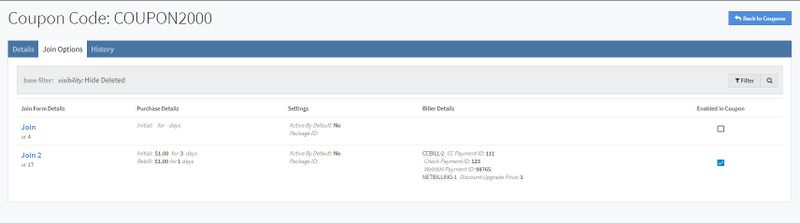
The tab displays the standard Join Options table for a site. However, this table also contains a column "Enabled in Coupon". This allows for an easy way to enable a Join Option for a coupon code. Click the checkboxes for whichever Join Options you want enabled for you coupon.
History Tab
This tab contains a list of all the changes made to your coupon settings in a table. These table elements include:
- ID: The history ID of you coupon changes. The top row will always be the current settings for your coupon, and will display a "Current" bubble in the column.
- Updated: The date and time of the last update to the coupon's settings.
- Options: The join options associated with the coupon.
- Program: The program that will be used when activating the coupon.
- Start: The start date and time of the coupon.
- End: The end date and time of the coupon.
- Redemptions: Displays the maximum number of redemptions allowed.
- Reset Redemptions: Displays whether the historical change was a reset to the redemptions or not.
- One per Member: Displays whether the "One per Member" setting is set to "Yes" or "No". If set to "Yes", the coupon will not be valid for members who have already used it.