Difference between revisions of "NATS5 Member Overview"
| Line 45: | Line 45: | ||
[[File:Member-Management_Subscriptions_Tab.jpg|900px]]<br /><br /> | [[File:Member-Management_Subscriptions_Tab.jpg|900px]]<br /><br /> | ||
The Subscriptions Tab is where all of the member subscription details reside. These details include the subscription created date, scheduled expire date, expired date, affiliate, campaign, and program. <br /><br /> | The Subscriptions Tab is where all of the member subscription details reside. These details include the subscription created date, scheduled expire date, expired date, affiliate, campaign, and program. <br /><br /> | ||
| − | Under the full subscription ID is the coupon information, where the coupon code will be shown displayed if the member uses a coupon to sign up to a site. For more information about site coupons, please see our NATS5 Site Coupons wiki.<br /> | + | Under the full subscription ID is the coupon information, where the coupon code will be shown displayed if the member uses a coupon to sign up to a site. For more information about site coupons, please see our [[NATS5 Site Coupons]] wiki.<br /> |
Information about the Member Transactions are also shown in the subscriptions tab. <br /> | Information about the Member Transactions are also shown in the subscriptions tab. <br /> | ||
[[File:Member-Management_Subscriptions_Transactions.jpg]] <br /> <br /> | [[File:Member-Management_Subscriptions_Transactions.jpg]] <br /> <br /> | ||
Revision as of 15:31, 24 July 2019
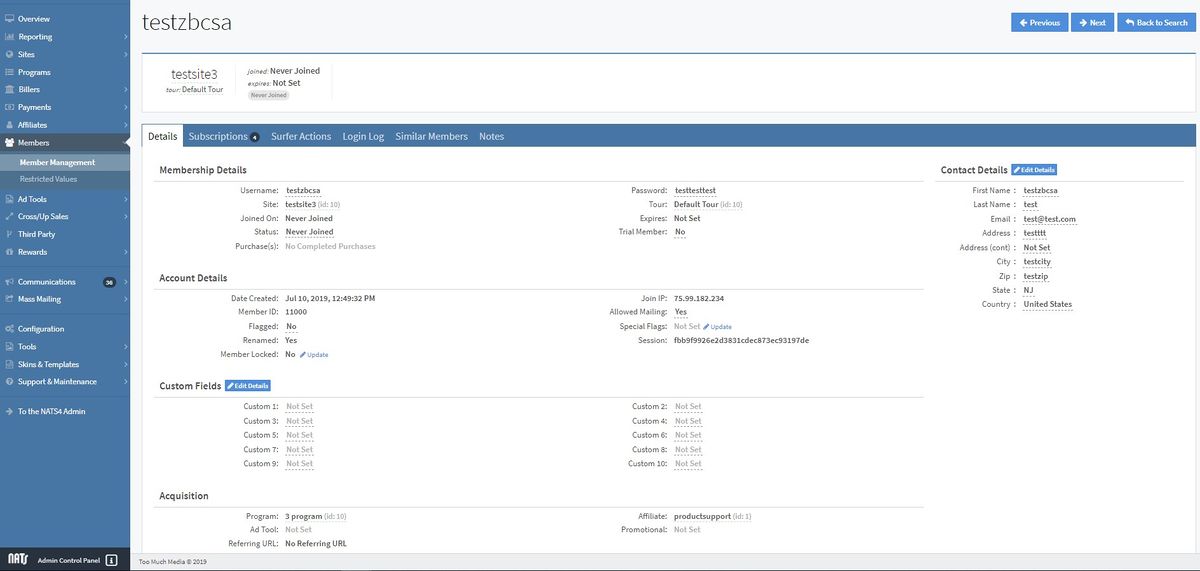
NATS5 has a newly designed member details page that allows for easier access to specific member information. These tabs include general details, Subscriptions, Surfer Actions, Login Log, Similar Members, and Notes.
Details Tab
The details tab displays:
Membership Details
- Username: The username of the member.
- Password: The member's password.
- Site: The site in which the member is subscribed.
- Tour: The tour the member went through.
- Joined On: The member's join date.
- Expires: The date the member will (or will) expire(d).
- Purchase(s): Purchases that the member has bought.
- Trial Member: Tells whether the member is a trail member or not.
Account Details
- Date Created: The date in which the member was created on your NATS.
- Join IP: The IP of the member's join.
- Member ID: The member's ID.
- Allowed Mailing: Indicates whether the member is allowed mailing or not.
- Flagged: Indicates whether the member is flagged or not.
- Special Flags: The special flags assigned to the member. This can be updated by clicking the "Update" link next to the special flag, where a special flag can be added or deleted.
- Member Locked: Indicates whether the member is locked or not.
- Session: The session ID of the member.
Custom Fields
Custom fields can be set by clicking the "Edit Details" button. Fields can also be set by clicking on the actual field, where a text box will display and the field can be updated.
Acquisition
- Program: The program through which the member signed up.
- Affiliate: The affiliate that the member is connected to.
- Ad Tool: The ad tool that was clicked to get the member to the sign up page.
- Promotional:
- Referring URL: The URL that was clicked to bring the member to the NATS tracking link and sign up page.
Contact Details
- First Name: The member's first name.
- Last Name: The member's last name.
- Email: The e-mail the member used to sign up.
- Address: The member's address.
- City: The member's city.
- Zip: The member's zip code.
- State: The member's state.
- Country: The member's country.
Subscriptions Tab
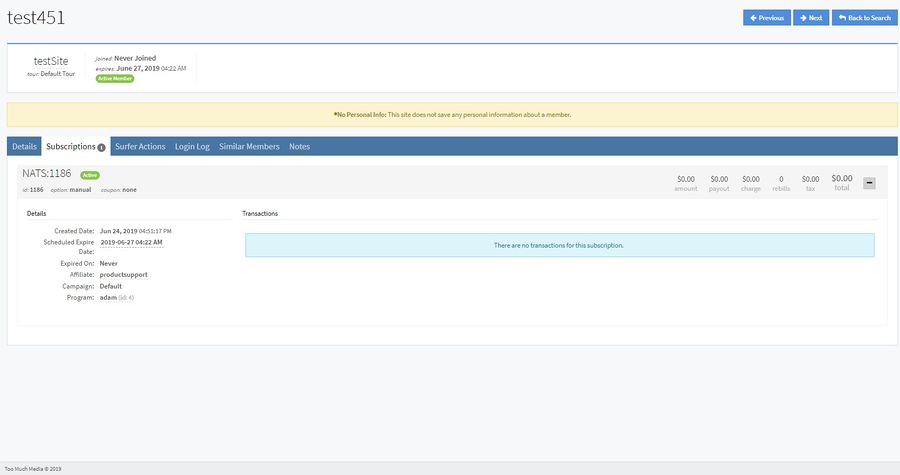
The Subscriptions Tab is where all of the member subscription details reside. These details include the subscription created date, scheduled expire date, expired date, affiliate, campaign, and program.
Under the full subscription ID is the coupon information, where the coupon code will be shown displayed if the member uses a coupon to sign up to a site. For more information about site coupons, please see our NATS5 Site Coupons wiki.
Information about the Member Transactions are also shown in the subscriptions tab.
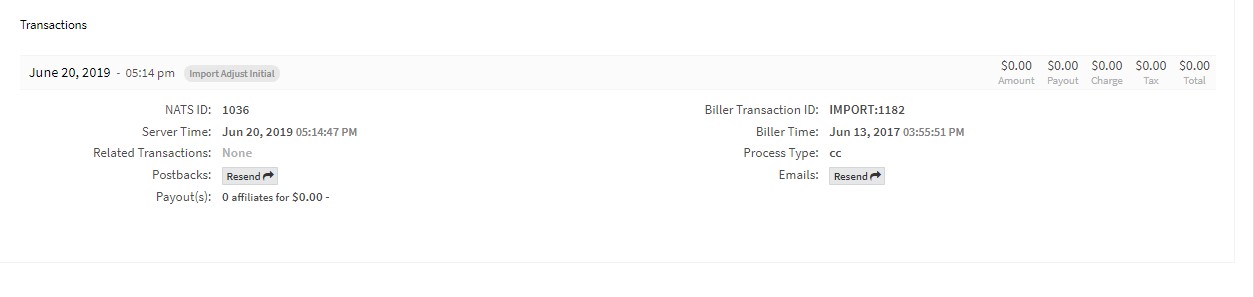
This information includes:
- NATS ID: The NATS ID for the transaction.
- Server Time: The time of the transaction on the server.
- Related Transactions: Transactions related to the specific transaction.
- Postbacks: The transaction postback, which can be resent by clicking the "Resend" button in that field.
- Payout(s): This is transaction payouts to affiliates.
- Biller Transaction ID: The Biller's transaction ID.
- Biller Time:
- Process Type: The processing type used when the transaction is made.
- Emails: The transaction email, which can be resent by clicking the "Resend" button in that field.
Surfer Actions Tab
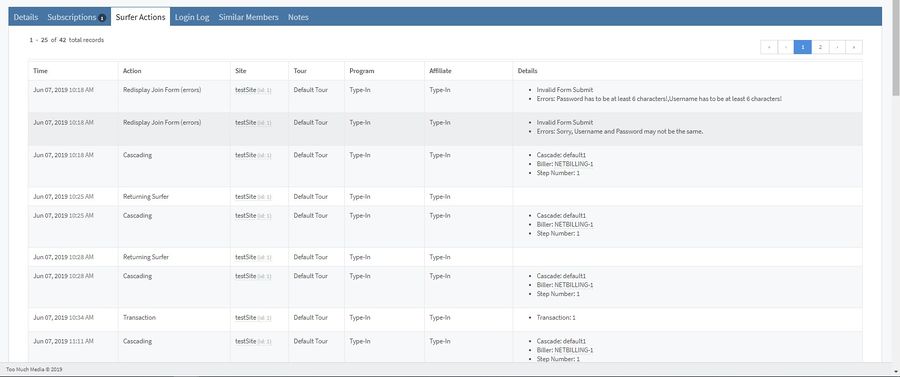
The surfer actions tab holds information about the member's surfer actions, such as cascading actions, join errors, and various different actions done by the member. This page includes details about the time of the action, the specific action done by the surfer, the site, tour, program, and affiliate that the surfer action and member was on, and details that specify the result of the surfer actions.
Login Log Tab
The login log contains information about the recorded logins of the member. This information includes the date and time of every login made by the member. It also contains details such as the join IP, join date, first login, and the last login.
Similar Members Tab
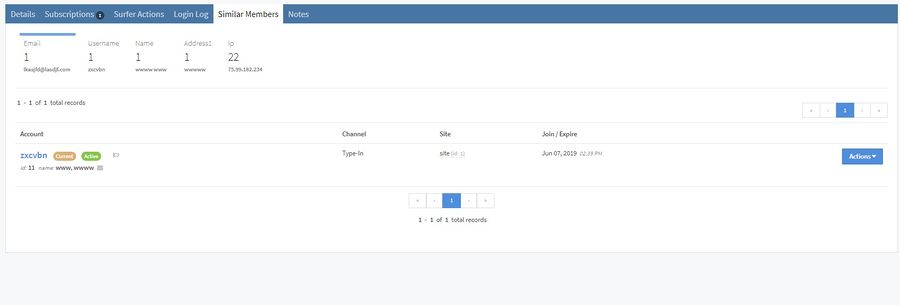
The Similar Members Tab tells you the similarities between your member and other members based off of 5 fields: Email, username, name, address, and IP address. All of these fields can be clicked on, which will give a list of the similar members based off of that field. The number in the fields is the amount of members that have that similar field.
Clicking on the "Actions" button will let you view that specific member's details and bring you to that member's details page.
Notes Tab
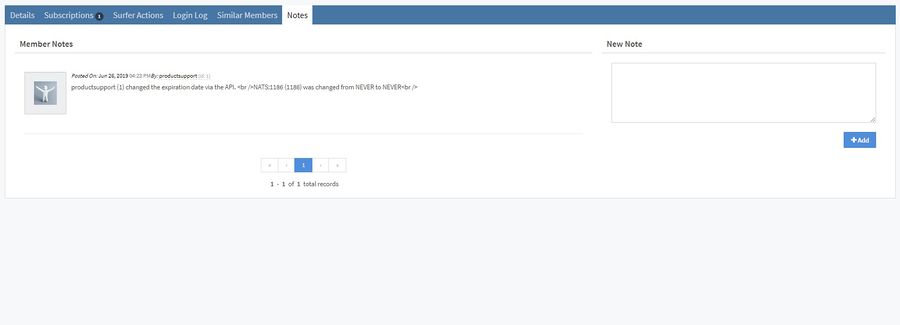
The Notes tab holds records of the member notes. Member notes record the date and time of entering that note, as well as display the admin who entered the note.
To add a new note, type the note into the text box on the right of the page and click "Add" when finished.