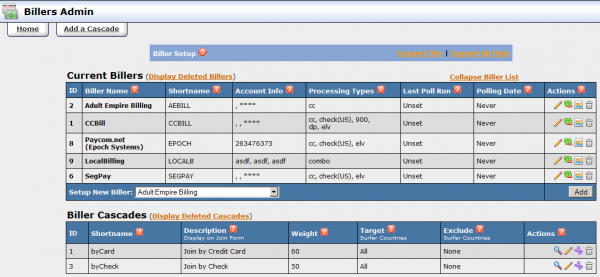Ben NATS WalkThrough Billers
Billers Admin
- Displayed by clicking the
 button from the Admin menu at the footer of Affiliates Area
button from the Admin menu at the footer of Affiliates Area - Displayed by clicking the
 Billers Admin link from the header menu of any Admin area
Billers Admin link from the header menu of any Admin area
Now that you are able to get affiliates and customize the look and feel of your NATS install, you will want to set-up Billers that will handle the monetary transactions your affiliates and professional looking website will generate. This is handled in the "Billers Admin". The "Billers Admin" consists of two (2) important concepts; setting-up billers and creating cascades.
Set up Billers
Billers provide NATS with integration into their system. Therefore, you can only use the Billers that NATS provides. So, you will need to initiate a relationship with one or more of the Billers listed in the "Setup New Biller" drop-down list. Once those relationships have been established, you can associate your relationship with them into NATS. Assuming you have said relationship, you can set-up that Biller by choosing the Biller from the "Setup New Biller" drop-down list and click the "Add" button under the Actions heading. This will refresh the "Billers Admin" page and allow you to enter the "Account Info" for that Biller. Enter the account information provided by the Biller and click the "Save" button. Repeat this process for all Billers for which you want to do business. Once the Billers are properly set-up, you will see a list of all the Billers that your NATS install will be able to use in the NATS cascade.
Note: Adding multiple Billers to be used in your cascades will increases the chances of converting surfers.
Each Biller in NATS has the following attributes:
- ID - an internal numeric value that identifies that Biller for your NATS install
- Biller Name - a friendly name for you to identify the Biller
- Shortname - an internal alpha value that identifies that Biller for your NATS install
- Account Info - contains the information that identifies your account with the Biller
- Processing Type - contains list of available billing options for that Biller
- Last Poll - displays when NATS last requested transaction data from the Biller
- Polling Date - displays when NATS will next attempt to retrieve transaction data from the Biller
- Actions - collection of buttons that you allow to manipulate how NATS uses the Biller
- Clicking the
 button allows you to change the "Account Info" attribute
button allows you to change the "Account Info" attribute - Clicking the
 button allows you to set up Biller specific fees
button allows you to set up Biller specific fees
- There are two (2) types of fees that you can configure for each Biller
- Transaction
- There are several types of "Transaction" fees that can be configured:
- All Charges
- Conversion
- Initial
- Rebill
- Trial
- Chargeback Reversal
- Credit Reserval
- Credit Reversal
- Insufficient Funds Reversal
- Void Reversal
- ALL
- Each "Transaction" fee can be applied in any of the following times:
- Never
- After Affiliate Payout
- From Affiliate Payout
- Before Affiliate Payout
- To add a "Transaction" fee:
- Select one the of "Transaction Types" and one of the "Deduct" Types
- Populate the "Flat Fee" and /or "(%) Charge" fields
- Click the "Add" button
- Deduction
- There are several types of "Deduction" fees that can be configured:
- All Fees
- Chargeback
- Credit
- Insufficient Funds
- Void
- ALL
- Each "Deduction" fee can be applied in any of the following times:
- From Program
- Before Affiliate
- To add a "Deduction" fee:
- Select on the of "Deduction Types" and one of the "Deduct" Types
- Populate the "Flat Fee" and /or "(%) Charge" fields
- Click the "Add" button
- Note: Some types may not be applicable to the specific Biller being configured.
- Note: You can specify both "Flat Fee" and "(%) Charge" amounts. NATS will calculate the fee using both independantly.
- Example: $1.50 Flat Fee and 10% Charge on a $25.00 Transaction calculates as $1.50 + (0.10 * $25.00) = $4.00
- You can view the Poll history for the specified Biller. This page will report Transaction Type, Last Transaction Date, Transaction, and Biller Time. A more detailed listing of transactions can be viewed in the Reporting Admin. Simply choose the "Transactions" item from the "View Report" drop-down and click on the "Change Report" button.
- Clicking the
Biller Cascades
In order for a surfer to pay for your product or service, you must set-up at least one (1) Biller Cascade that utilizes your previously established Biller(s). A Biller Cascade is NATS internal functionality that "steps" the surfer through multiple Billers. The surfer will continue through the Biller Cascade until one (1) of four (4) special steps occur:
- Stop Cascade - Ends the Biller Cascade and redirects the surfer to the denial page
- Switch Cascade - Exits the current Biller Cascade and continues to the specified Biller Cascade
- Show Template - Displays specified template
- Redirect - redirect the surfer to the specified URL
If a surfer reaches the end of a Biller Cascade, via either "Stop Cascade" or by exhausting all Biller Cascade steps, he is redirected to the Denial URL, which can be specified in the Tour of the Site to which he is attempting to join. (From "Sites Admin", locate the specific site and click the "Edit Tour" button. Locate the "Denial URL" field. Populate with complete URL of your denial page). If no denial page URL is specified on the Tour, NATS will display a generic denial page.
Consider the following scenario. A surfer attempts to pay via credit card. After exhausting all the Billers in the "Join By Credit Card" Biller Cascade that you have configured, you can "switch" to the "Join By Check" Biller Cascade to increase the chance that he will convert. Alternatively, you could choose to "redirect" the surfer to another URL.
Biller Cascade Steps
Now that the basics of the Biller Cascade have been established, you can configure a Biller Cascade for your NATS install. By default, NATS will create your first Biller Cascade with no steps defined. You are able to add "steps" to the Biller Cascade by choosing a Biller or special action from the "Add Cascade Step" drop-down list and clicking the "Add" button.
Note: If you need additional Biller Cascades, click the "Add a Cascade" tab in the Biller Admin. You will be prompted, via a dialog box, to name your Biller Cascade. Provide a name and click the "OK" button.
- Choosing a Biller
- After you click the "Add" button, you will have the opportunity to select the "Processing Type".
- Note: Some Billers allow you to process payments by multiple means, however only one processing type can be selected per Billing Cascade step
- You will also have the opportunity to "Target" or "Exclude" demographic surfers from your Biller Cascade. Multiple countries can be selected "ctrl clicking", holding the "ctrl" key and clicking the desired country.
- Note: "Excluded" countries will supersede "Targeted" countries. It is suggested that you select the least amount of countries necessary to meet your desired criteria. This will ensure that NATS will be able to process a surfer more efficiently.
- You can add as many "steps" as you need for the Biller Cascade.
- Note: You can also choose from any of the special steps.
- Choosing a Special Step
- Each of the special steps are configured essentially the same. In the event of a "Switch Cascade" action, you will be given the opportunity to choose a Biller Cascade. Or in the event of a "Show Template" action, you can choose the template to display. Or in the event of a "Redirect" action, you can specify an URL. However, for each special action, you will also have the ability to configure the "Target" and "Exclude" lists.
Assuming you have more than two (2) steps configured in your Biller Cascade, you will have four (4) actions in the "Actions" header for each step, excluding the first and last, which will not have the "Up Arrow" and "Down Arrow" respectively. These actions are described as follows:
 - Moves the specified step "up" one (1) spot in the list
- Moves the specified step "up" one (1) spot in the list - Moves the specified step "down" one (1) spot in the list
- Moves the specified step "down" one (1) spot in the list - Edit the specified step
- Edit the specified step - Deletes the specified step
- Deletes the specified step
Configuring the Biller Cascade
Now, that you a Biller Cascade set-up with Biller Cascade Steps established, you may want to further configure your Biller Cascade. There are four (4) actions that can be taken on a Biller Cascade. These actions are described as follows:
- When editing the Biller Cascade there are five (5) attributes that you can configure:
- Shortname - Name specified when the Biller Cascade was created
- Description - Text used to group your Biller Cascades. Displayed on all "Join" pages that use this Biller Cascade
- Weight - Value to determine the frequency that this Biller Cascade will be used if multiple Biller Cascades contain the same description. The frequency by which a particular Biller Cascade will be chosen is calculated by adding all of the "Weight" values of Biller Cascades that have the same description and dividing by the specific Biller Cascade. Consider the follow example. You have three Biller Cascades with the "Description" of "Pay by Credit Card". Biller Cascade A has a "weight" of 1. Biller Cascade B has a "weight" 2. And, Biller Cascade C has a "weight" of 3. Biller Cascade A has a 16+% (1/6) chance of being used for any particular surfer. Biller Cascade B as a 33+% (2/6) chance of being used. And, Biller C has a 50% (3/6) chance of being used. You can also choose "Automatic Cascade", which will skip the NATS pre-join page and direct the surfer directly to the Biller's join page. You can also choose "Hidden Cascade", which displays the NATS pre-join page but, by default, does not allow the surfer to choose a payment option. The payment options can still be shown by manipulating the pre-join template. Hidden does not show but is available to switch to.
- Note: Weight values must be in the 1-255 range. A value of 256 is reserved for "Automatic" and a value of 257 is reserved for "Hidden"
- Target - List of countries to which the Biller Cascade will be available
- Exclude - List of countries to which the Biller Cascade will NOT be available
- When establishing a Biller Cascade Rule, there are four (4) attributes can you need to configure
- Type
- Enabled - Ensures that the rule is applied to the criterion specified
- Disabled - Ensures that the rule is NOT applied to the criterion specified.
- Ignore - Essentially the same as delete
- Affiliate - Text value containing specific Affiliate Username. Can also be "ALL" to specify all Affiliates
- Program - Select the Program to which the rule will apply
- Site - Select the Site to which the rule will apply
- By clicking the "Advanced Form" link, you can configure the following additional attributes:
- Start Time - Date and Time that the rule should "start" to be applied
- End Time - Date and Time that the rule should "end" being applied
- Tour - Select the Tour to which the rule will apply
- Note: There must be at least one "Enable" rule applied in order for the Biller Cascade to be used.
- Note: By default, NATS does NOT create an "Enabled" rule.
- Note: When creating a new rule, the Start Time is the current time and the End Time is "FOREVER"
Note: A rule can be easily "DISABLED" by clicking on the ![]() under the Actions heading of the specific rule.
under the Actions heading of the specific rule.