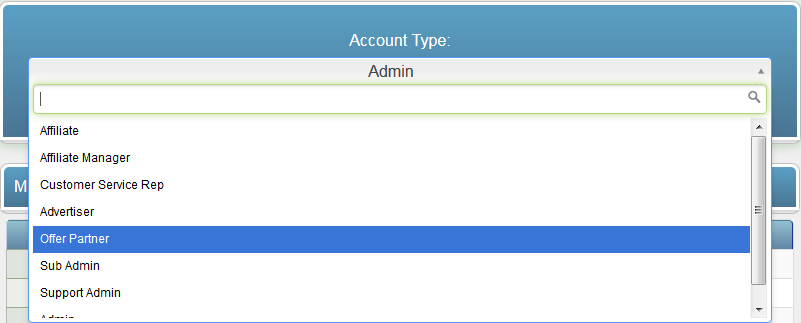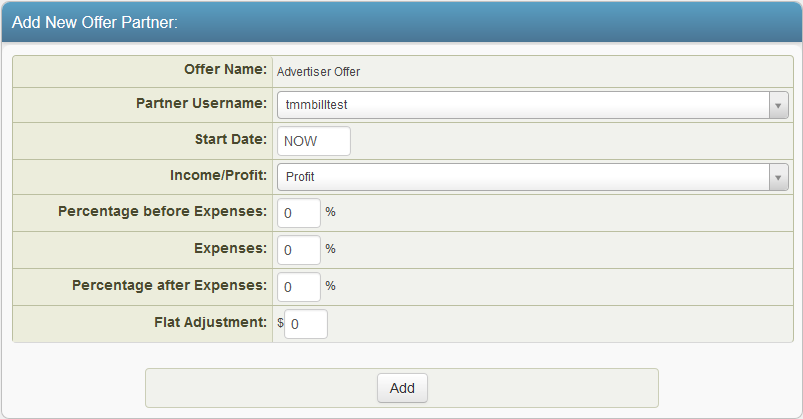NATS For Networks Offer Partner
A Offer Partner is someone who gets extra statistics in NATS For Networks due to their status. Offer Partners also generally receive an allocated percentage of an offer's revenue, which can also be configured in NATS For Networks.
Creating an Offer Partner
To create an Offer Partner, go to Affiliates Admin, find the affiliate you want to make an offer partner, click their Access Permissions icon to the left of their username, select the Offer Partner option from the Account Type drop-down menu and save your changes. The affiliate will now be designated as an Offer Partner. If you want to further edit your new offer partner's permissions you can do so by re-opening their Access Permissions and selecting what you want them to be able to see or affect.
Setting Up an Offer Partner
To share your offer's revenue with an offer partner, go to the Offers Admin, and click the Edit Offer Partners icon next to the offer you wish to manage.
![]()
On the Active Offer Partner page, there are multiple fields where you can specify their commission details. These include:
- Partner Username - Choose which offer partner you wish to edit. These must be set up first in the Affiliates Admin.
- Start Date - When you want the revenue sharing commission to begin. Here you can enter a free-form date such as the words NOW or NEVER.
- Percentage - Specify what percentage of revenues you will give the offer partner.
- Expenses - Specify a percentage of income or profit you want to take out before you calculate your partner's payment. This will be taken from your NET transaction amount.
- Income/Profit - You can choose whether you want your offer partner to be paid from your total income (gross amount), or from your total profit (net amount)
- Flat Adjustment - Enter a flat amount (in dollars) to add or subtract from the offer partner for each transaction. This allows you to do something like paying your partner a flat rate for every customer they bring in.
Once you have filled out all these fields, click Add to make your changes take effect. You may repeat these steps to add multiple offer partners to the offer.
Viewing Offer Partner Reports
To view payouts that have been made to Offer Partners, navigate to the Reporting Admin's Additional Payout report and refer to the "Partner Payout" column.
Example Calculation
Offer partner payment is calculated based on this formula.
(((T - P) - (abs(T - P) * exp)) * perc) - flat
T - transaction amount
P - sum of all payments (affilaite, referral, Affiliate Manager) (if pay on income, 0)
exp - expenses percentage
perc - offer partner percentage
flat - flat adjustment
abs - absolute value operand
Example
Transaction amount - $100
Affiliate payment - $60
Expenses - 20%
Flat adjustment - $1
Percentage - 50%
deduct fees after affiliate payment
On Income
(((100 - 0) - (abs(100 - 0) * .2)) * .5) - 1 = $35
On Profit
(((100 - 60) - (abs(100 - 60) * .2)) * .5) - 1 = $11