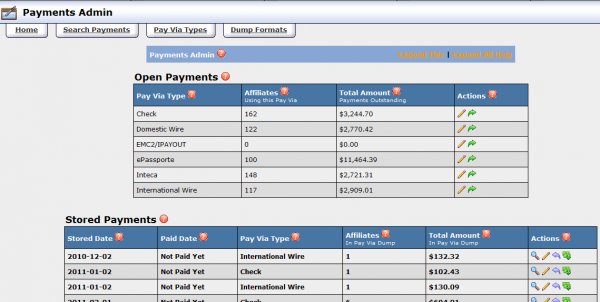Difference between revisions of "Ben NATS WalkThrough Payments"
From TMM Wiki
Jump to navigationJump to search| (4 intermediate revisions by one other user not shown) | |||
| Line 1: | Line 1: | ||
<div align="right">[[Ben_NATS_WalkThrough_I|NATS Walk Through I Home]]</div> | <div align="right">[[Ben_NATS_WalkThrough_I|NATS Walk Through I Home]]</div> | ||
| − | = ''' | + | = '''Payments Admin''' = |
* Displayed by clicking the [[Image:ai_payments.png]] button from the Admin menu at the footer of Affiliates Area | * Displayed by clicking the [[Image:ai_payments.png]] button from the Admin menu at the footer of Affiliates Area | ||
| − | * Displayed by clicking the [[Image: | + | * Displayed by clicking the [[Image:checking_16x16.gif]] '''<font size="1"><u>Payments Admin</u></font>''' link from the header menu of any Admin area |
| + | [[Image:Payments-Admin.png|thumb|600px|center|NATS4 Payments Admin]] | ||
| − | Now that | + | |
| + | Now that NATS install is configured to do business, you will, most likely, want to know what you owe your affiliates. This can be done by accessing the "Payments Admin". The "Payments Admin" consists of three (3) interactive sections, each with a corresponding tab on the main "Payments Admin" page: | ||
| + | * Search Payments - Search for a Payment recorded in NATS by any of four (4) attributes: | ||
| + | ** Affiliate | ||
| + | ** Pay Via Type | ||
| + | ** Stored Payment | ||
| + | ** Paid Date | ||
| + | * Pay Via Types - Ways in which to send payments | ||
| + | * Dump Formats - Format of the Dump file for the Pay Via Types (one (1) for each type) | ||
| + | |||
| + | <br> | ||
'''Note:''' Since the Program if associated with a Tour(s), you can have multiple NATS Programs established for each of your websites. | '''Note:''' Since the Program if associated with a Tour(s), you can have multiple NATS Programs established for each of your websites. | ||
Latest revision as of 17:51, 13 December 2021
Payments Admin
- Displayed by clicking the
 button from the Admin menu at the footer of Affiliates Area
button from the Admin menu at the footer of Affiliates Area - Displayed by clicking the
 Payments Admin link from the header menu of any Admin area
Payments Admin link from the header menu of any Admin area
Now that NATS install is configured to do business, you will, most likely, want to know what you owe your affiliates. This can be done by accessing the "Payments Admin". The "Payments Admin" consists of three (3) interactive sections, each with a corresponding tab on the main "Payments Admin" page:
- Search Payments - Search for a Payment recorded in NATS by any of four (4) attributes:
- Affiliate
- Pay Via Type
- Stored Payment
- Paid Date
- Pay Via Types - Ways in which to send payments
- Dump Formats - Format of the Dump file for the Pay Via Types (one (1) for each type)
Note: Since the Program if associated with a Tour(s), you can have multiple NATS Programs established for each of your websites.