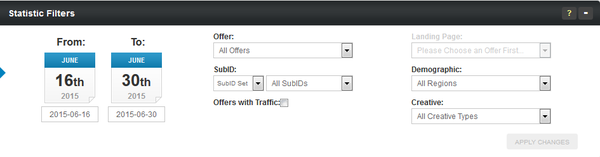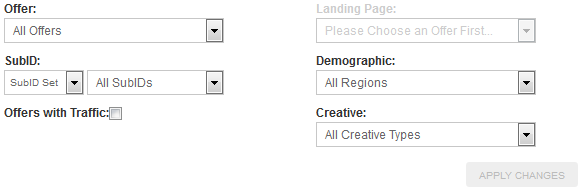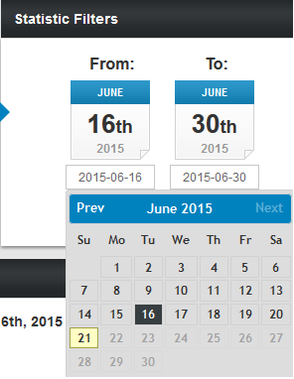NATS For Networks Affiliate Statistic Filters
NATS For Networks offers an overhauled “Statistic Filters” feature in order to help affiliates get the most accurate and specific statistics reports possible. By narrowing down statistics reports by various parameters, affiliates can pinpoint successful or unsuccessful promotions, as well as see and analyze certain visitor or customer action trends.
The “Statistic Filters” section can be found at the top-right of each affiliate statistics report in NATS For Networks. By using this section, affiliates can narrow their results through many different parameters. This includes:
- Offer - One of the customer offers you are promoting.
- Commission - Determines how affiliates get paid. Choose one, or choose all commissions.
- Campaign Tags - Allows affiliates to group and organize incoming traffic. Choose to narrow your results down by set (a grouping of multiple campaign tags), tag (choose an individual campaign tag), or search (allows you to search for existing campaign tags by name).
- Landing Page - Provides sample content for an offer. You must first choose a offer before you can choose a landing page to narrow down your results.
- Demographic - Allows you to narrow down results by geographic location. You can choose a region (i.e., North America, Europe, etc.), or an individual country.
- Creative - Promotional/advertising materials in NATS For Networks. Choose an creative type (i.e., image banners, mailers, etc.) to narrow your results by.
- Date - Choose a specific date range to display statistics for.
Filtering Your Statistics
Each available statistical filter, other than date range, can be applied by using the provided drop-down menus.
The offer, landing page, commission, and Creative drop-down menus are all fairly straightforward -- simply choose the specific offer, landing page, commission, or creative that you want to see specified statistics for. For the Demographics menu, you can choose to sort by statistics by region (i.e., North America, Europe, etc.) or statistics by individual country.
There are a few more options available when filtering down your statistics by Campaign Tag:
- Set - Allows you to select a set of campaign tags, combining various filters/searches.
- Tag - Allows you to select individual campaign tags, which will display all sets containing that tag.
- Search - Allows you to text search for specific campaign tag names.
You can add a date range filter to your statistics report by using the "From" and "To" calendars provided to you on in the Statistic Filters section. Clicking the provided dates in "Statistic Filters" will bring up a calendar of that month, where you can select a specific date to start or end your filter. Use the "Prev" and "Next" links on the calendars to change the month you are viewing, then simply click the date you want your filter to start or end on.
Once you've applied all the Statistic Filters you want to add, just click "Apply Changes" to put them into action and narrow down your affiliate statistics.