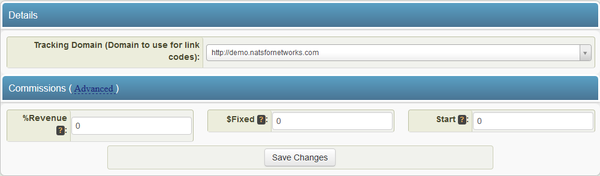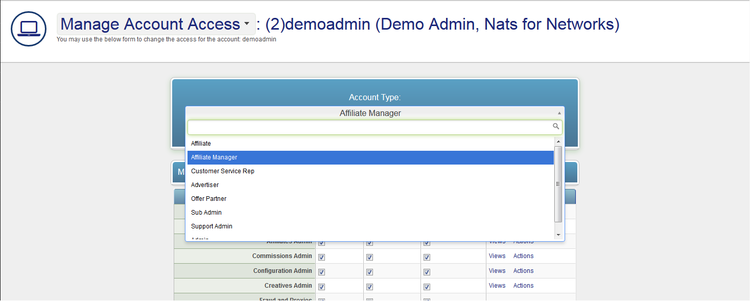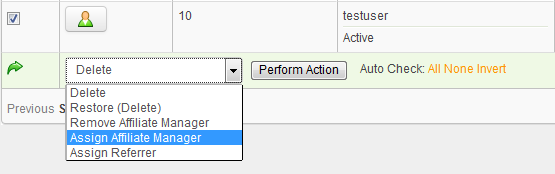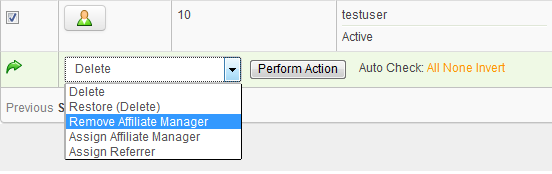NATS For Networks Affiliate Managers
This article explains how to create and edit your Affiliate Manager commission, promote an Affiliate to an Affiliate Manager, and assign an Affiliate Manager to Affiliates.
Creating your Affiliate Manager Commission
First visit the Affiliates Admin and select "Affiliate Manager Commission" from the sidebar. You will be taken to the Editing: Affiliate Manager Commission page.
This is your affiliate manager commission. You will need to fill in the following information:
- Tracking Domain - this drop-down lets you select the domain to use for linkcodes.
- %Revenue - Percentage Payout for Affiliate Sale.
- $Fixed - Fixed Payout for Affiliate Sale.
- Start - Sale number to Start Payout. For example, if you entered "50" into this field, the Affiliate Manager would not begin to receive this commission until all of his or her affiliates have made at least 50 sales.
By clicking the Advanced Options link, you can make special commission changes. For more information, please refer to our Commission Changes article. Once finished, simply click "Save Changes".
Promoting an Affiliate to Affiliate Manager
Go to the affiliates admin and search for the affiliates you wish to make Affiliate Managers. To promote an affiliate to the Affiliate Manager status, click the small person icon to the left of the affiliate in question's username.
This will take you to the account access permissions screen, where you will be able to change their account type and also limit their access to NATS For Networks admin areas. To change an affiliate's permissions, click on the drop-down menu at the top of the page labeled "Account Type" and select the "Affiliate Manager" status.
Assigning an Affiliate Manager to Affiliates
Finally, you will need to set affiliates to use these Affiliate Managers. There are four different ways in NATS For Networks you can set Affiliate Managers.
Manually set Affiliate Managers
To do this, go to the Affiliates Admin and find the affiliates for which you wish to set the representative. Click the checkbox on the far left for each affiliate, scroll to the bottom of the page and choose "Assign Affiliate Manager" from the drop-down menu. You will then have a field to type in the Affiliate Manager's username. After typing the username, you will then be prompted to select the Affiliate Manager commission you want to assign to the affiliate using the drop down list. When you have done all this, click Submit to save your changes.
You can also manually set affiliates to be managed by an Affiliate Manager through the Affiliates Admin. To do so, locate the Affiliate Manager you wish to assign affiliates to, and click the "Edit Affiliate Details" action icon. On the next page, you will be able to manually add affiliates to be managed by that Affiliate Manager.
Just select the manager you wish to apply to the affiliate, and select save changes to apply.
Assign the referring affiliate as the Affiliate Manager
To do this, go to the configuration admin under affiliates and set ACCOUNT_REP_TRACKINGCODE, which will allow an affiliate that referred other affiliates to represent the referred affiliates as their Affiliate Manager.
Have the reps act as a webmaster referral
To do this, go to the configuration admin under affiliates and set ACCOUNT_REP_TRACKINGCODE_AS_REF, which will allow that Affiliate Manager to refer affiliates, who will then become affiliates that are represented by the Affiliate Manager.
Assign random reps
In the configuration admin under affiliates, set ASSIGN_RANDOM_ACCOUNT_REPS to randomly assign Affiliate Managers on signup.
Removing an Affiliate Manager
You can remove an Affiliate Manager through the affiliates admin. Select the affiliates you want to remove from an Affiliate Manager by marking the checkboxes next to their username, scroll to the bottom, and select "Remove Affiliate Manager" from the drop-down menu. Click "Perform Action", and the selected affiliates will be unassigned from their Affiliate Manager.