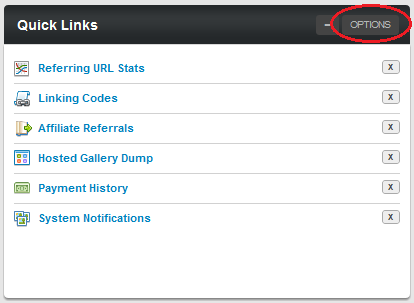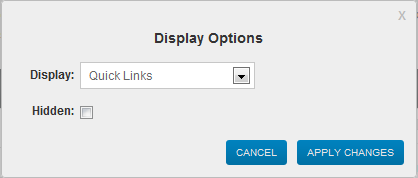Affiliate Customize Dashboard
Many affiliates have different preferences on what they would like to see on the NATS front page. This could be based on the type of program they are enrolled in, what they are promoting, or simply personal preference.
The NATS 4.1 Dashboard contains a great amount of flexibility and customization, in order to help affiliates get the most out of their NATS experience. Any of the provided modules on the page, other than the “Key Statistics” and “Current Period Stats Summary” sections can be changed to display a wide variety of different information.
Customizing Sections
As mentioned, each module on the NATS 4.1 Affiliate Dashboard can be customized, other than the “Key Statistics” and “Current Period Stats Summary” sections. In total, there are four total modules that you can customize on the NATS Dashboard.
You customize these sections by clicking the “Options” button at the top-right of any of these modules. Simply find the module you want to change the display for and click “Options.”
This will pop up a “Display Options” box. You can choose what information will be displayed in that section with the “Display” drop-down menu. The available information in these modules is:
- NATS 4.1 News – Displays the most recent NATS News articles, created by the program owner.
- Quick Links – Displays your top seven (7) quick links.
- My Account – Displays essential account information, such as e-mail, address, payment method, account balance, etc.
- Payment History – Displays the last five (5) payments recorded in NATS, along with when it was stored, its status, payment amount, and payment method.
- Recent Notifications – Displays the most recent automatically generated NATS notifications.
- Recent Messages – Displays the last eight (8) messages sent to you through NATS.
- My Top Sites – Displays a list of the sites you are promoting, sorted by how successful each promotions has been.
- Latest Joins – Displays the most recently joined members, along with their join date, site, the campaign tag associated with them, and how much income you made from the transaction.
- Period Traffic Tag Cloud – Displays the campaign tags that have recorded the most hits over the current pay period, with the most used tags being displayed in a larger font.
- Period Income Tag Cloud – Displays the campaign tags that have recorded the most income over the current pay period, with the highest earning tags being displayed in a larger font.
Choose the display you want for that particular module and click "Apply Changes." You can also choose to hide that module, which you can also do by clicking the minus (-) sign in the top-right corner.
NATS will remember your customized display settings, so any changes you make on your Dashboard page will be stored for the next time you log in.